Color Options
This dialog allows you to adjust the print color as you like. If the color of the printed image is not as expected, adjust the properties in the dialog and retry printing.
The adjustments made here do not affect the colors of the original print data unlike applications dedicated to image processing. Use this dialog just to make fine adjustments.
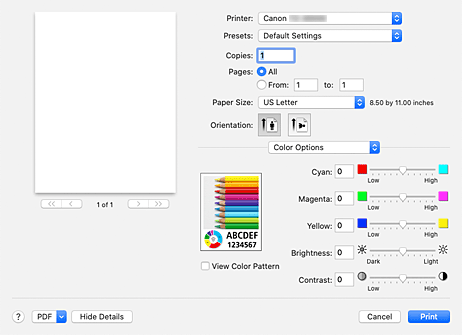
- Preview
-
Shows the effect of color adjustment.
As you adjust each item, the effects are reflected in the color and brightness. - View Color Pattern
-
Displays a pattern for checking color changes produced by color adjustment.
When you want to display the sample image with a color pattern, check this check box. Note
Note- When Monochrome or Monochrome Bitmap is selected in Color Mode under Quality & Media, the sample graphic is displayed in monochrome.
- Color balance (Cyan, Magenta, Yellow)
-
If necessary, adjust the strength of each color. To strengthen a color, drag the slider to the right. To weaken a color, drag the slider to the left.
You can also directly enter a value linked to the slider. Enter a value in the range from -50 to 50.
Adjusting the color balance will result in variations in the balance among the volumes of the individual color inks and hence in the hues of the document as a whole.
Use the printer driver only when adjusting the color balance slightly. To change the color balance significantly, use the application software.
- Brightness
- Adjusts the brightness of your print. You cannot change the levels of pure white and black. However, the brightness of the colors between white and black can be changed. Colors become brighter as you drag the slider toward the right and darker as you drag the slider toward the left. You can also directly enter brightness values that are linked to the slider bar. Enter a value in the range from -50 to 50.
- Contrast
-
The Contrast function changes the differences between light and dark in images during printing.
To make the differences between the light and dark portions of images greater and more distinct, increase the contrast. On the other hand, to make the differences between the light and dark portions of images smaller and less distinct, reduce the contrast.
You can also directly enter a value linked to the slider. Enter a value in the range from -50 to 50.
 Important
Important
- When Monochrome or Monochrome Bitmap is selected in Color Mode under Quality & Media, the color balance (Cyan, Magenta, Yellow) are unavailable.
- If Monochrome Bitmap is selected for Color Mode in Quality & Media, Brightness and Contrast cannot be set.
- If you select ColorSync for Color Matching, then the color balance (Cyan, Magenta, Yellow), Brightness, and Contrast appear grayed out and are unavailable.

