Printing by Connecting Multiple Pages
Print documents with several pages as one continuous document. When you do this, the spaces between the pages will be removed.
The procedure for printing by connecting multiple pages is as follows:
Select Quality & Media from the pop-up menu of the Print Dialog
Select the paper source
Select Roll Paper (Auto), Roll 1 or Roll 2 that matches your purpose for Paper Source.
Select Page Processing from the pop-up menu
Setting Banner Printing
Check the Banner Printing check box.
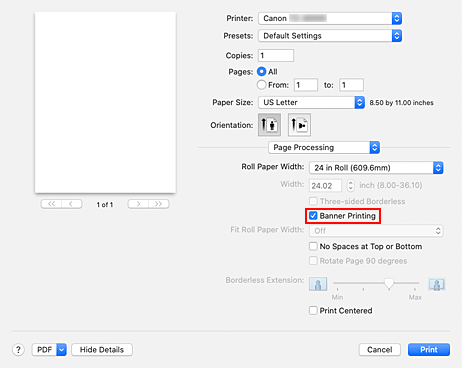
Complete the setup
Click Print.
When you print, the document is printed with the multiple pages connected.
 Important
Important
- When "XXX Borderless" or "XXX Cut Sheet" is selected for Paper Size in the Print dialog, Banner Printing is grayed out and cannot be set.

