Printing Full-Size without Margins
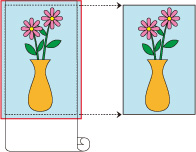
|
Procedure for printing borderless images in the same size as the original document without enlarging/reducing them
Select the paper size for whole-surface borderless printing
Select "XXX Borderless" from Paper Size in the print dialog.
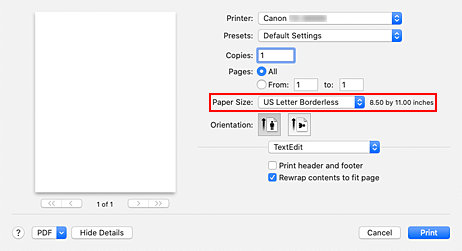
From the pop-up menu, select Page Processing
Select roll paper width
For paper roll width, enter the same value set in the printer under Roll Paper Width.
Select a method for printing on roll paper
For Fit Roll Paper Width, select Off.
 Important
Important- Depending on Paper Size, when setting Fit Roll Paper Width on Off, it may not be possible to print borderless.
Complete setting process
Click Print.
If you print now, the document will be printed by filling in the entire surface of the paper.
 Important
Important
- If you try to set borderless printing, in Page Processing, Banner Printing and Print Centered will be displayed in gray and you will not be able to configure them.
- Depending on paper size, the length/width ratio of the paper may be different from that of the image, making it impossible for the whole image to fit on the paper.
When this happens, crop the image with the application software to match paper size. - When printing borderless, printing may stop abruptly and the paper will be cut causing a slight color unevenness on the edges of the paper. If you require particularly high quality, go to Automatic Cutting under Advanced Paper Settings, and select None. When you do so, the document will be printed without the left and right margins. After the printed material has exited the printer and has been cut, cut the upper and lower edges with a pair of scissors.
- When printing borderless on paper with low ink-fixing properties, depending on frequency of use, the cutter unit may come into contact with the paper surface scratching it and causing the paper to be unevenly cut.
You may be able to improve the situation by choosing Advanced Paper Settings and set Dry Time (Between Pages) to a higher value. - If the following paper is selected for Roll Paper Width, margins may be formed on the left and right of the document even when borderless printing is set.
34 in Roll (863.6mm)
800mm Roll (800.0mm)
30 in Roll (762.0mm)
600mm Roll (600.0mm)
22 in Roll (558.8mm)
20 in Roll (508.0mm)
500mm Roll (500.0mm)
18 in Roll (457.2mm)
A2/A3 Roll (420.0mm)
16 in Roll (406.4mm)
15 in Roll (381.0mm)
A3+ Roll (329.0mm)
12 in Roll (304.8mm)
300mm Roll (300.0mm)
A3/A4 Roll (297.0mm)
B4 Roll (257.0mm)
8 in Roll (203.2mm)
Also, stains may appear on the back of the paper. - If margins are formed on the left and right of the document, adjust the amount extending off paper during borderless printing from operation panel of the printer.
See "Borders appear in borderless printing" for details on how to set the amount extending off paper.
 Note
Note
- When using applications that allow you to set margins, set margins to 0 mm.

