Saving Roll Paper by Eliminating Upper and Lower Margins on Document
When printing on roll paper, you can save paper by reducing the upper and lower margins when printing.
The procedure for saving paper by reducing the upper and lower margins is as follows:
Select Quality & Media from the pop-up menu of the Print Dialog
Select the paper source
Select Roll Paper (Auto), Roll 1, or Roll 2 that matches your purpose for Paper Source.
 Important
Important- The paper feed method will differ depending on the lower level (roll paper 2) settings or roll unit option settings.
Select Page Processing from the pop-up menu
Selecting Paper Saving
Check the No Spaces at Top or Bottom check box.
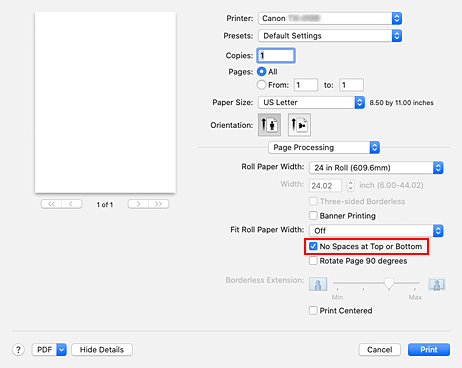
Complete the setup
Click Print.
When you print, the upper and lower margins are reduced so that you can save paper.

