Printing on Postcards
This section describes the procedure for printing on postcards.
Load postcards in printer
Select paper size and paper type from the printer
Register Hagaki for paper size from the printer operation panel.
Also, register Hagaki, Ink Jet Hagaki, or Hagaki K for paper type, according to your purpose. When you print on the address side, register Hagaki.Select Paper Size and Media Type from the print dialog
Select Postcard or Postcard Borderless for Paper Size from the print dialog. When you print on the address side, select Postcard.
Select Hagaki, Hagaki (A), Hagaki K, Hagaki K (A), Ink Jet Hagaki, Ink Jet Hagaki (A), for Media Type from the print dialog.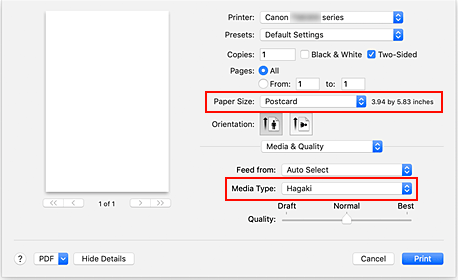
 Important
Important- This printer cannot print on postcards that have photos or stickers attached.
Uncheck Two-Sided
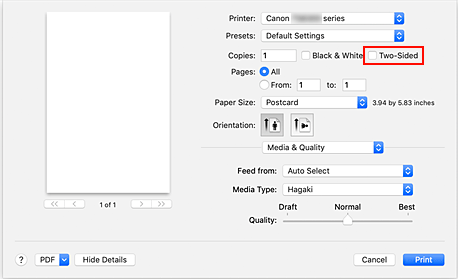
 Important
Important- Two-sided printing is not possible for postcards, so remove the Two-Sided check mark. If you print with the Two-Sided check mark on, the printing result may not be as you intended.
- You will get cleaner printing if you print the message side first and then print the address side.
Click Print
The printer prints according to the specified settings.

