Reducing the Printer Noise
The silent function allows you to reduce the operating noise of this printer. Select when you wish to reduce the operating noise of the printer at night, etc.
Using this function may lower the print speed.
The procedure for using the quiet mode is as follows:
Select Quiet Settings from the pop-up menu on the Canon IJ Printer Utility2
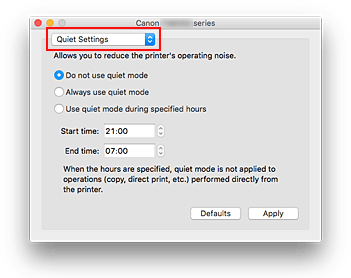
 Note
Note- If the computer is unable to communicate with the printer, a message may be displayed because the computer cannot access the function information that was set on the printer. If this happens, click Cancel to display the most recent settings specified on your computer.
Set the quiet mode
If necessary, specify one of the following items:
- Do not use quiet mode
- Select this option when you wish to use the printer with volume of normal operating noise.
- Always use quiet mode
- Select this option when you wish to reduce the operating noise of the printer.
- Use quiet mode during specified hours
-
Select this option when you wish to reduce the operating noise of the printer during a specified period of time.
Set the Start time and the End time of the quiet mode you wish to be activated. If both are set to the same time, the quiet mode will not function.
 Important
Important- You can set the quiet mode from the operation panel of the printer or the printer driver.
No matter how you use to set the quiet mode, the mode is applied when you perform operations from the operation panel of the printer or printing and scanning from the computer. - If you specify a time for Use quiet mode during specified hours, quiet mode is not applied to operations (copy, direct print, etc.) performed directly from the printer.
Apply the settings
Make sure that the printer is on and click Apply.
Click OK when the confirmation message appears.The settings are enabled hereafter.
 Note
Note
- The effects of the quiet mode may be less depending on the paper source and the print quality settings.

