Setting Paper Dimensions (Custom Size)
You can specify the height and width of paper when its size cannot be selected from the Paper Size menu. Such a paper size is called "custom size."
The procedure for specifying a custom size is as follows:
Creating a new custom paper size
In the Print Dialog, select Manage Custom Sizes... from Paper Size.
In the displayed dialog, click +.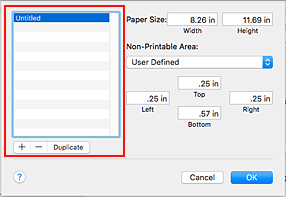
Untitled will be added to the list.
Setting details about the custom paper size
Double-click Untitled, enter the name of the paper size you want to register, and specify the Width and Height of the paper for Paper Size.
Select User Defined or your model for Non-Printable Area, and enter the margins.Registering the custom paper size
Click OK.
The custom size is registered.
 Note
Note
- If the application software that created the document has a function for specifying height and width values, use the application software to set the values. If the application software does not have such a function or if the document does not print correctly, perform the above procedure from the printer driver to set the values.
- To duplicate the registered paper size, select the paper size that you want to duplicate from the list, and click Duplicate.
- To delete a registered paper size, select the paper size that you want to delete from the list, and click -.
- If the paper settings in the print dialog differ from the paper information registered on the printer, an error may occur. For instructions on what to do if an error occurs, see "Paper Settings."
To check the current printer settings, select Quality & Media and click Printer Media Information.
For details about the paper information to be registered on the printer, see the following:

