Page Layout Printing
The page layout printing function allows you to print more than one page image on a single sheet of paper.
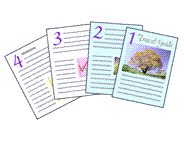
|

|
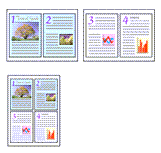
|

|
The procedure for performing page layout printing is as follows:
Select Layout from the pop-up menu in the Print Dialog
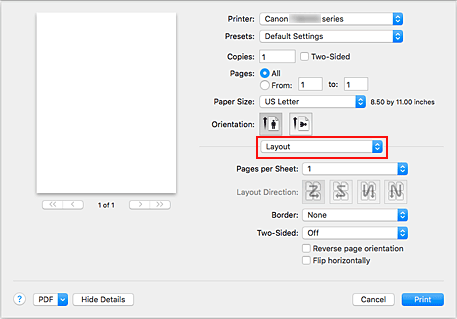
Set the number of original you print on one page
In Pages per Sheet, specify the number of page you print on one page.
If necessary, set the following items
- Layout Direction
- To change the page placement order, select an icon from the list.
- Border
- To print a page border around each document page, select a type of page border.
- Reverse page orientation
- Select this check box to change the paper orientation.
- Flip horizontally
- Select this check box to reverse left and right of the document.
Click Print
When you execute print, the specified number of pages will be arranged on each sheet of paper in the specified order.

