Scaling the Printing to Fit the Paper Size
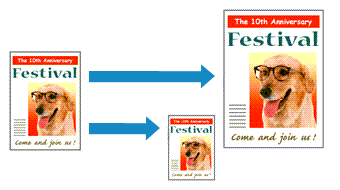
The procedure for printing a document that is automatically enlarged or reduced to fit the page size to be used is as follows:
Check the paper size
Check that the Paper Size in the Print Dialog is the same as the paper size that you set in the application software.
Select Paper Handling from the pop-up menu
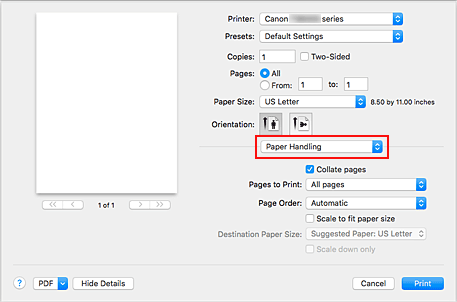
Set the print paper size
Check the Scale to fit paper size check box. Then from the Destination Paper Size pop-up menu, select the paper size that is actually loaded in the printer.
If necessary, check the Scale down only check box
When you check this check box, the document will be reduced to fit to the paper size when the document size is larger than the page size. The document will be printed in the original size when the document size is smaller than the page size.
Click Print
When you execute print, the document will be enlarged or reduced to fit to the page size.

