Setting Up Envelope Printing
The procedure for performing envelope printing is as follows:
Load envelope into printer
Select paper size in print dialog
For Paper Size, select Envelope #10, Envelope DL, Envelope You4, or Envelope You6.
Set printing orientation
To print the addressee information horizontally, select Horizontal for Orientation. Then check the Reverse page orientation from the Layout pop-up menu in the Print dialogue.
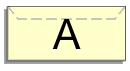
From pop-up menu, select Quality & Media
Select media type
For Media Type, select Envelope.
Select print quality
For Print Quality, select High or Standard, whichever matches your purpose.
Complete settings
Click Print.
When you execute printing, the information is printed on the envelope.
 Important
Important
- When printing on an envelope, always select the print settings from the print dialog.
 Note
Note
- If the paper settings in the print dialog differ from the paper information registered on the printer, an error may occur.
For instructions on what to do if an error occurs, see "Paper Settings."
To check the current printer settings, select Quality & Media and click Printer Media Information.
For details about the paper information to be registered on the printer, see the following:

