Basic Printing Setup
This section describes the simple setup procedure so that the printer prints properly.
Load paper in printer
Select printer
Select your model from the Printer list in the Print Dialog.
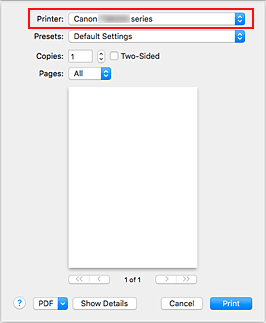
 Note
Note- Click Show Details to switch the Setup window to the detailed display.
Select the paper size
For Paper Size, select the paper size to be used.
You can also set the number of copies, the printing range, and the printing direction.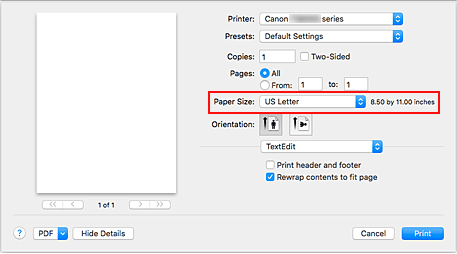
From the pop-up menu, select Quality & Media
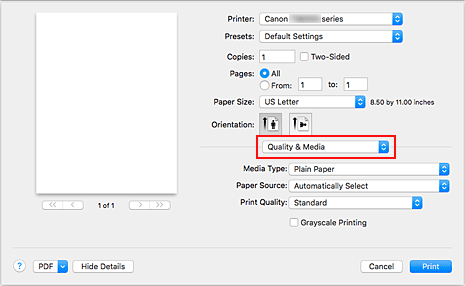
Select media type
Select the media type that is loaded in the printer.
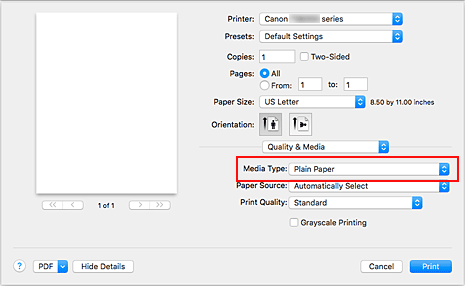
Select paper source
For Paper Source, select Automatically Select, Rear Tray, or Cassette, whichever matches your purpose.
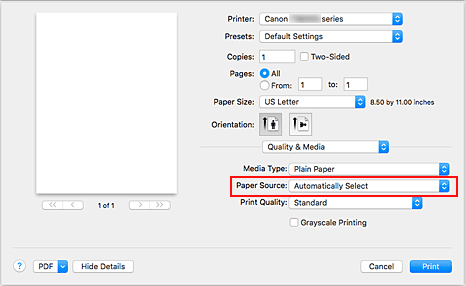
 Important
Important- The paper source settings that can be selected may differ depending on the paper type and size.
Select print quality
For Print Quality, select High, Standard, or Draft, whichever matches the purpose.
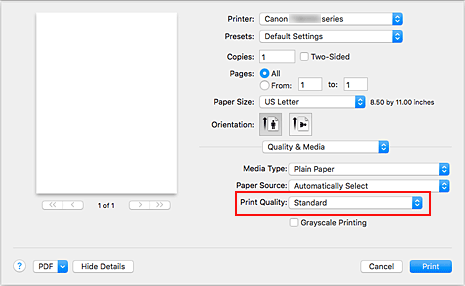
 Important
Important- The print quality selections will differ depending on which print setting you select.
Click Print
When you execute printing, the printer prints the document to match the media type and paper size.
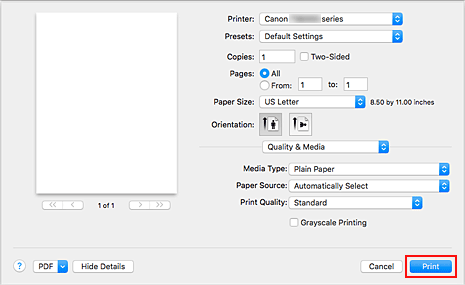
 Important
Important
- If you check the Do not show again check box when a guide message is displayed before printing starts, this will stop any more guide messages from being displayed.
- In the Presets section, click Save Current Settings as Preset... to register the specified settings.
 Note
Note
- If the paper settings in the print dialog differ from the paper information registered on the printer, an error may occur. For instructions on what to do if an error occurs, see "Paper Settings."
To check the current printer settings, select Quality & Media and click Printer Media Information.
For details about the paper information to be registered on the printer, see the following:
Checking Printer Settings and Applying Settings to Printer Driver
On Print Dialog screen, open pop-up menu, and select Quality & Media
Click Printer Media Information
On the Printer Media Information screen, click
 (open/close button) or
(open/close button) or  (update button). The information display area displays the media information and paper size that are currently set on the printer.
(update button). The information display area displays the media information and paper size that are currently set on the printer. Note
Note- If communication with the printer is disabled, the Printer Media Information will not appear or the printer driver will not be able to obtain printer media information from the printer.


