Printing
This printer is compatible with the macOS standard printing system (AirPrint).
You can start printing right away after connecting this printer to your Mac without installing any special software.
Checking Your Environment
First, check your environment.
AirPrint Operation Environment
Mac running the latest version of OSRequirement
The Mac and the printer must be connected by one of the following methods:- Connected to the same network over a LAN
- Connected by USB
Print from a Mac
Check that printer is turned on
 Note
Note- If Auto power on is enabled, printer automatically turns itself on when receiving a print job.
Load paper in printer
Configure the set paper size in Paper Select button on the printer.
The paper type will be set automatically according to the set paper size.Start printing from your application software
The Print dialog opens.
Select printer
Select your model from the Printer list in the Print dialog.
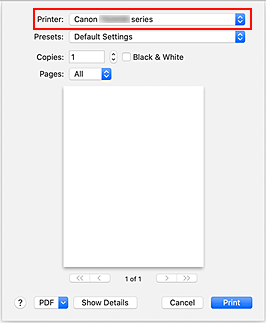
 Note
Note- Click Show Details to switch the setup window to the detailed display.
Check print settings
Set items such as Paper Size to the appropriate size, as well as Paper Type from Media & Quality of the pop-up menu.
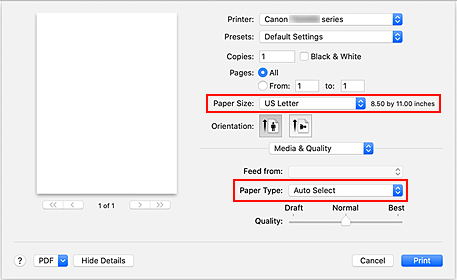
 Important
Important- An error may occur if the paper size set in the print dialog is different from the paper size configured on the printer. Select the correct items on the print dialog and the printer that correspond to the paper being printed.
 Note
Note- Use the Print dialog to set general print settings such as the layout and the print sequence.
For information about print settings, refer to macOS help.
Click Print
The printer prints according to the specified settings.
 Note
Note
- It can take the Wi-Fi a few minutes to get connected after the printer turns on. Print after checking that the printer is connected to the network.
- You cannot print if Bonjour settings of printer are disabled. Check LAN settings of printer and enable Bonjour settings.
- Refer to "Cannot Print Using AirPrint" for printing problems.
- The display of the settings screen may differ depending on the application software you are using.

