Adjusting Contrast
You can adjust the image contrast during printing.
To make the differences between the light and dark portions of images greater and more distinct, increase the contrast. On the other hand, to make the differences between the light and dark portions of images smaller and less distinct, reduce the contrast.

|

|
|
No adjustment |
Adjust the contrast |
The procedure for adjusting contrast is as follows:
Select Color Options from Printer Options in the Print Dialog
Adjust the contrast
Moving the Contrast slider to the right increases the contrast, and moving the slider to the left decreases the contrast.
You can also directly enter a value linked to the slider. Enter a value in the range from -50 to 50. The current settings are displayed in the settings preview on the left side of the printer driver.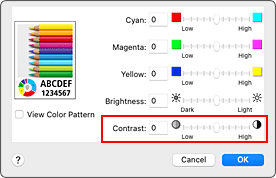
Complete the setup
Click Print.
When you execute print, the image is printed with the adjusted contrast.
 Important
Important
- In the following cases, Contrast appears grayed out and is unavailable.
- If ColorSync is selected for Color Matching.
- If Monochrome Bitmap is selected for Color Mode in Quality & Media.
