Printing without Margins to Match Roll Paper Width

Procedure for printing borderless (without white margins around the edges) by enlarging/reducing documents to match roll paper width.
Select the paper size for whole-surface borderless printing
Select "XXX Borderless" from Paper Size in the print dialog.
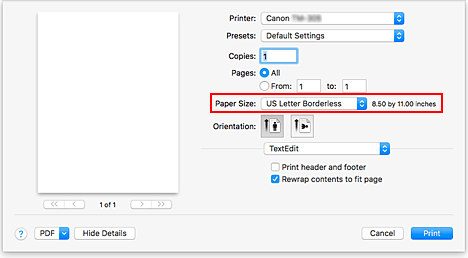
From the pop-up menu, select Page Processing
Select roll paper width
For paper roll width, enter the same value set in the printer under Roll Paper Width.
Select a method for printing on roll paper
In Fit Roll Paper Width, select On (Borderless).
Determine by how much you want the image to exceed the size of the paper
Adjust Borderless Extension as needed.
Dragging the slide bar to the right will increase overflow, while dragging it to the left will reduce it.
The second position from the right is recommended for most cases.
 Important
Important- If the Borderless Extension slide bar is set to the far right position, the back of the paper may come out stained.
Complete setting process
Click Print.
If you print now, the document will be printed by filling in the entire surface of the paper.
 Important
Important
- The available paper sizes for Borderless Printing are pre-determined. From Paper Size, select the paper displayed as "Borderless."
- If you want to print borderless using a custom paper size, create a custom paper size by choosing Paper Size, Manage Custom Sizes..., and setting all Non-Printable Area values to 0 mm. Next, choose Page Processing, Fit Roll Paper Width and select On (Borderless).
- If you try to set borderless printing, in Page Processing, Banner Printing and Print Centered will be displayed in gray and you will not be able to configure them.
- Depending on paper size, the length/width ratio of the paper may be different from that of the image, making it impossible for the whole image to fit on the paper.
When this happens, crop the image with the application software to match paper size. - When printing borderless, printing may stop abruptly and the paper will be cut causing a slight color unevenness on the edges of the paper. If you require particularly high quality, under Page Processing, Automatic Cutting, select None. When you do so, the document will be printed without the left and right margins. After the printed material has exited the printer and has been cut, cut the upper and lower edges with a pair of scissors.
- When printing borderless on paper with low ink-fixing properties, depending on frequency of use, the cutter unit may come into contact with the paper surface scratching it and causing the paper to be unevenly cut.
You may be able to improve the situation by choosing Paper Detailed Settings and set Dry Time (Between Pages) to a higher value. - If the following paper is selected for Roll Paper Width, margins may be formed on the left and right of the document even when borderless printing is set.
- 600mm Roll (600.0mm)
- 20 in Roll (508.0mm)
- 500mm Roll (500.0mm)
- A2/A3 Roll (420.0mm)
- 16 in Roll (406.4mm)
- A3+ Roll (329.0mm)
- 12 in Roll (304.8mm)
- 300mm Roll (300.0mm)
- A3/A4 Roll (297.0mm)
- B4 Roll (257.0mm)
- 8 in Roll (203.2mm)
 Note
Note
- When using applications like Microsoft Word which allow you to set margins, set margins to 0 mm.

