Scaled Printing
The procedure for printing a document with pages enlarged or reduced is as follows:
Printing by Enlarging/Reducing Document to Specified Ratio
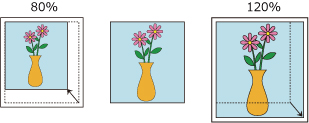
Select the printer
In the Page Setup Dialog, select your model name from the Format For list.
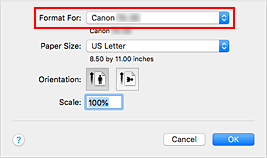
Set scaled printing
Specify the scaling factor in the Scale box, and click OK.
 Note
Note- Depending on the Scale value that you set, an error message may be displayed.
Complete the setup
On the Print Dialog, click Print.
When you execute print, the document will be printed with the specified scale.
 Important
Important
- When the application software which you used to create the original has the scaled printing function, configure the settings on your application software. You do not need to configure the same setting in the Page Setup dialog.
Printing by Enlarging/Reducing Document to Match Roll Paper Width
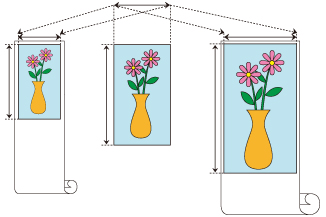
Select Page Processing from the pop-up menu of the Print Dialog
Setting Enlarged/Reduced Printing
For Fit Roll Paper Width, select On (Bordered) or On (Borderless).

 Note
Note- Depending on the Paper Size settings, the settings you can choose will differ.
- When selecting "XXX oversize" from Paper Size, On (Borderless) cannot be selected.
Complete the setup
Click Print.
When you print, the document is expanded or reduced to match the roll paper width and then printed.

