Setting the Number of Copies and Printing Order
|
Collate pages + Reverse |
Collate pages + Normal |
Reverse |
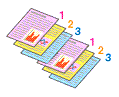
|
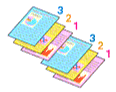
|
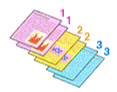
|
The procedure for specifying the number of copies and printing order is as follows:
Specify the number of copies to be printed
Specify the number of copies to print from the Copies in the Print Dialog.
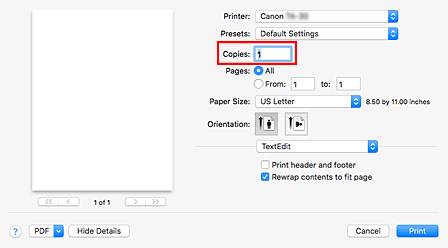
Select Paper Handling from the pop-up menu
Check the Collate pages check box when you are specifying multiple copies in the Copies box
Check the Collate pages check box to print all the pages of a single copy together.
Uncheck this check box to print all pages with the same page number together.Specify the print order
Check Page Order.
When you select Reverse, printing starts from the last page.
When you select Automatic or Normal, printing starts from the first page.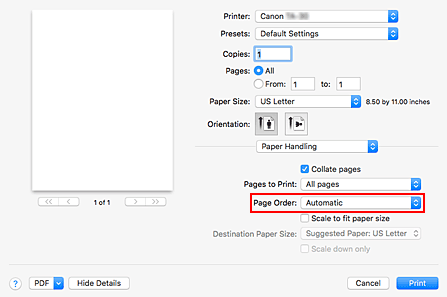
Complete the setup
Click Print.
When you execute print, the specified number of copies will be printed with the specified printing order.
 Important
Important
- When the application software that you used to create the document has the same function, specify the settings on the printer driver. However, if the print results are not acceptable, specify the function settings on the application software. When you specify the number of copies and the printing order with both the application software and this printer driver, the number of copies may be multiplied numbers of the two settings or the specified printing order may not be enabled.

