Printing Multiple Pages All on One Page
The page layout printing function allows you to print more than one page image on a single sheet of paper.
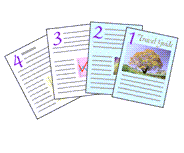
|

|
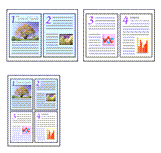
|

|
The procedure for performing page layout printing is as follows:
Select Layout in the Print Dialog
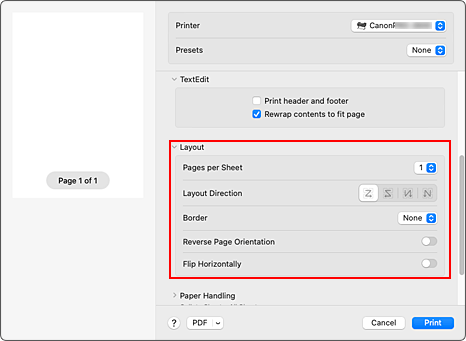
Set the number of original you print on one page
In Pages per Sheet, specify the number of page you print on one page.
If necessary, set the following items
- Layout Direction
- To change the page placement order, select an icon from the list.
- Border
- To print a page border around each document page, select a type of page border.
- Reverse page orientation
- Turn this on to change the paper orientation.
- Flip horizontally
- Turn this on to reverse left and right of the document.
Complete the setup
Click Print.
When you execute print, the specified number of pages will be arranged on each sheet of paper in the specified order.
