Paper Detailed Settings
Use this dialog box to set detailed print settings that match the media type loaded on the printer.
If the paper becomes stained during printing or if the quality of the print results is less than expected, using these settings may improve the print results.
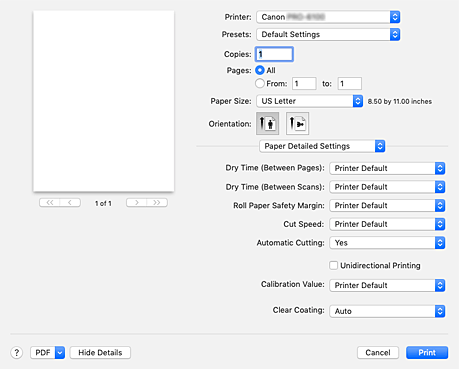
- Dry Time (Between Pages)
-
Allows you to set the interval between the time each page is printed and the time it exits the printer. Since a certain waiting time is required for the ink to dry before the roll paper is cut, even when, on Paper Detailed Settings, Automatic Cutting is set to Yes, you can let the document fall into the basket with the ink dried.
The Dry Time (Between Pages) setting is effective only for roll paper.- Printer Default
- Applies the settings configured in operation panel of the printer.
- None
- Documents are ejected immediately after printing is over.
- 30 seconds / 1 minute / 3 minutes / 5 minutes / 10 minutes / 30 minutes / 60 minutes
- After printing is over, documents are ejected after the set time has elapsed.
- Dry Time (Between Scans)
-
Allows you to set the interval between the printing of a scan on a page and the printing of the next scan. Prevents ink bleeding on a page or uneven coloring during borderless printing.
- Printer Default
- Applies the settings configured in operation panel of the printer.
- None
- Each scan is printed immediately after the previous one.
- 0.5 seconds / 1 second / 3 seconds / 5 seconds / 7 seconds / 9 seconds
-
After one scan has been printed, the next one will be printed after the set time has elapsed.
Increase the interval depending on the occurrence of bleeding and uneven coloring.
- Roll Paper Safety Margin
-
Allows you to specify the length of the white margins on the edges of the paper in order to make even significantly curled paper adsorb to the platen.
- Printer Default
- Applies the settings configured in operation panel of the printer.
- 3mm
-
Prints in standard-size.
Choose this setting if there are no particular problems when printing. - 20mm
- Choose this setting in case of chafing against the print head, for example when using significantly curled paper.
- Cut Speed
-
Allows you to select the speed of automatic cutting. Use it to adjust the automatic cutting function when clean cutting is not possible.
- Printer Default
- Applies the settings configured in operation panel of the printer.
- Fast
- Choose this if clean cut surfaces are not possible with the Standard setting.
- Standard
- Choose this if there are no particular problems with automatic cutting.
- Slow
- Choose it when using adhesive paper in order to prevent the glue from sticking to the cutter and to avoid a drop in cutting performance.
- Automatic Cutting
-
You can set whether to have the paper cut automatically or to have cut lines printed on the paper.
The following settings can be configured for automatic cutting.- Printer Default
- Applies the settings configured in the operation panel of the printer unit.
- None
- After printing is over, the printer goes on to print the next set of data without cutting the paper into individual pages.
- Print Cut Guideline
- After printing is over, the printer prints cutting lines on each page and goes on to print the next set of data.
- Unidirectional Printing
-
Suppresses uneven coloring and line shifts during printing.
To perform unidirectional printing, check this check box. - Calibration Value
- Allows you to apply the results of calibration performed on the printer. To apply the calibration values, select Use Value.
- Clear Coating
-
Set the clear coating.
- Auto
-
The printer automatically sets the areas to be clear-coated and whether clear coating is to be executed.
It may be possible to reduce the ink consumption of the Chroma Optimizer (CO) ink or to accelerate the print speed. - Overall
-
The printer clear-coats the entire print area.
If selecting Auto produced unsatisfactory clear coating effects, selecting Overall may improve the results. - None
-
Printing will proceed without clear coating.
Compared to if clear coating is applied, the image quality may deteriorate, or the printed surface may be damaged.
 Important
Important- You may not be able to select Overall or None depending on the paper type and print quality.
For paper for which Overall or None can be used, select the paper you want to use from "Paper Information List" and check the information. - If Overall or None is selected and the media type is changed to one that cannot use Overall or None, the clear coating setting is changed to Auto.
- If you selected None in Clear Coating, Chroma Optimizer (CO) ink will not be used during printing, but it will be used during print head maintenance.

