Registering a Changed Printing Profile
You can name and register the printing profile you made in the Print Dialog. The registered printing profile can be called up from Presets to be used. You can also delete the unnecessary printing profile.
The procedure for registering a printing profile is as follows:
Registering a Printing Profile
In the Print dialog, set the necessary items
Select Save Current Settings as Preset... from the Presets
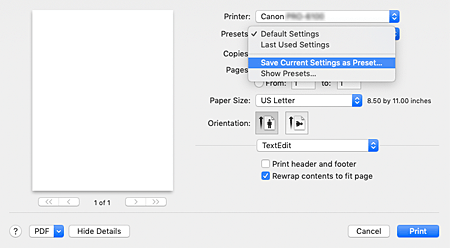
Save the settings
In the displayed dialog, enter a name in Preset Name, and if necessary, set Preset Available For. Then click OK.
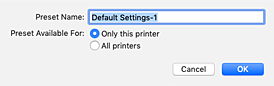
 Important
Important- There are also print settings that cannot be saved to preset.
Using Registered Printing Profile
On Presets in the Print dialog, select the name of printing profile you want to use
Printing profile in the Print dialog will be updated to the called profile.
Deleting Unnecessary Printing Profile
Select the printing profile to be deleted
In the print dialog, select Show Presets... in the Presets section. Then in the dialog that appears, select the name of the printing profile to be deleted.
Delete the printing profile
Click Delete, and click OK. The selected printing profiles will be deleted from Presets.

