Three-sided Borderless Printing on Roll Paper
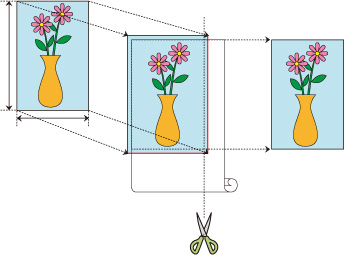
In normal borderless printing, paper sizes that match the width of the roll paper are combined to print without borders on all four sides.
If you use the three-sided borderless printing feature, you can combine paper sizes that don't match the roll paper width, and print with no borders on three sides. However, if you perform three-sided borderless printing, you need to cut the right side of the paper after printing.
Three-sided Borderless Printing to Match Paper Size
The procedure for three-sided borderless printing by enlarging or reducing documents to match paper size is described below.
Select the paper size for whole-surface borderless printing
Select "XXX Borderless" from Paper Size in the print dialog.
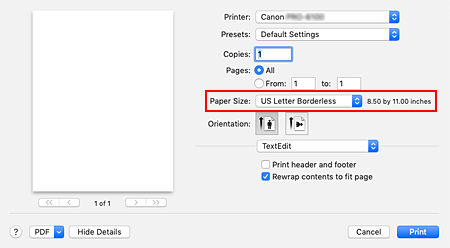
From the pop-up menu, select Paper Handling
Place a checkmark next to Scale to fit paper size
Select paper size
Select "XXX Borderless" in Destination Paper Size.
From the pop-up menu, select Page Processing
Select roll paper width
For paper roll width, enter the same value set in the printer under Roll Paper Width.
Place a checkmark next to Three-sided Borderless
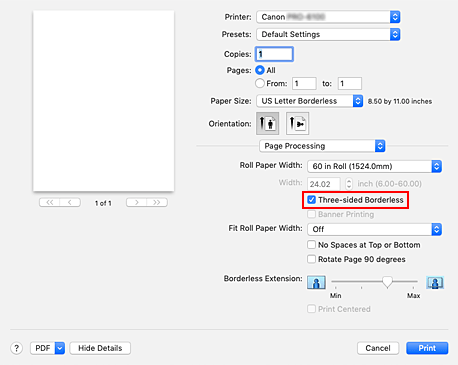
Complete setting process
Click Print.
If you print now, the document will be printed without margins on three sides to fit the paper size.Cut the right side of the paper
Cut the margin on the right side of the paper with scissors after printing.
Cut slightly to the inside of the margin as the document is enlarged to extend slightly beyond the specified size.
To get the document to standard size, it is recommended to take measurements and cut in the correct positions.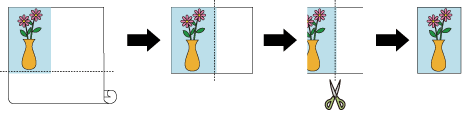
Printing Full-Size without Margins on Three Sides
The procedure for three-sided borderless printing in the same size as the original document without enlarging or reducing the size is described below.
Select the paper size for whole-surface borderless printing
Select "XXX Borderless" from Paper Size in the print dialog.
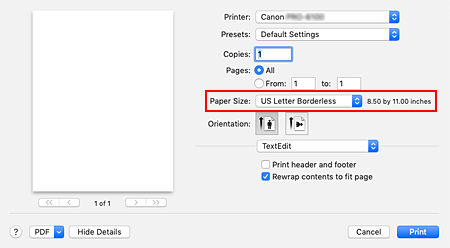
From the pop-up menu, select Page Processing
Select roll paper width
For paper roll width, enter the same value set in the printer under Roll Paper Width.
Place a checkmark next to Three-sided Borderless
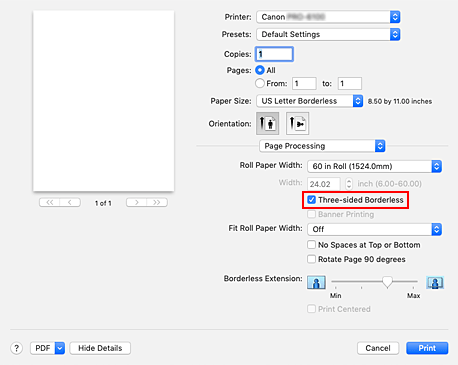
Select a method for printing on roll paper
For Fit Roll Paper Width, select Off.
Complete setting process
Click Print.
If you print now, the document will be printed without margins on three sides while retaining the same document size.Cut the right side of the paper
Cut the margin on the right side of the paper with scissors after printing.
To get the document to standard size, it is recommended to take measurements and cut in the correct positions.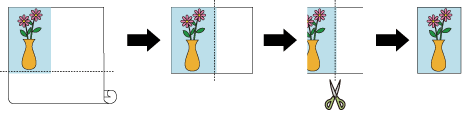
 Important
Important
- If you try to set borderless printing, in Page Processing, Banner Printing and Print Centered will be displayed in gray and you will not be able to configure them.
- Depending on paper size, the length/width ratio of the paper may be different from that of the image, making it impossible for the whole image to fit on the paper.
When this happens, crop the image with the application software to match paper size. - When printing borderless, printing may stop abruptly and the paper will be cut causing a slight color unevenness on the edges of the paper. If you require particularly high quality, go to Automatic Cutting under Paper Detailed Settings, and select None. When you do so, the document will be printed without the left and right margins. After the printed material has exited the printer and has been cut, cut the upper, lower, and right edges with a pair of scissors.
- When printing borderless on paper with low ink-fixing properties, depending on frequency of use, the cutter unit may come into contact with the paper surface scratching it and causing the paper to be unevenly cut.
You may be able to improve the situation by choosing Paper Detailed Settings and set Dry Time (Between Pages) to a higher value. - If the following paper is selected for Roll Paper Width, margins may be formed on the left of the document even when borderless printing is set.
1000mm Roll (1000.0mm)
800mm Roll (800.0mm)
30 in Roll (762.0mm)
600mm Roll (600.0mm)
22 in Roll (558.8mm)
20 in Roll (508.0mm)
500mm Roll (500.0mm)
18 in Roll (457.2mm)
A2/A3 Roll (420.0mm)
16 in Roll (406.4mm)
A3+ Roll (329.0mm)
12 in Roll (304.8mm)
300mm Roll (300.0mm)
A3/A4 Roll (297.0mm)
B4 Roll (257.0mm)
8 in Roll (203.2mm)
6 in Roll (152.4mm)
Also, stains may appear on the back of the paper. - If margins are formed on the left of the document, adjust the amount extending off paper during borderless printing from operation panel of the printer.
See "Borders appear in borderless printing" for details on how to set the amount extending off paper.
 Note
Note
- When using applications like Microsoft Word which allow you to set margins, set margins to 0 mm.

