Quality & Media
This dialog allows you to create a basic print setup in accordance with the paper type. Unless special printing is required, normal printing can be performed just by setting the items in this dialog.
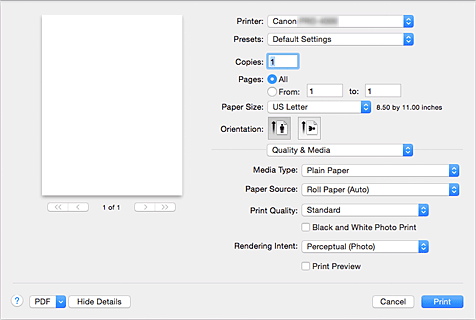
- Media Type
-
Select the type of media to be used.
You must select the type of media actually loaded in the printer. This selection enables the printer to carry out printing properly for the material of the media used.
 Note
Note
- If
 is displayed, start up the Canon IJ Printer Utility and either correct or update media information.
is displayed, start up the Canon IJ Printer Utility and either correct or update media information.
- Paper Source
-
Select the source from which paper is supplied.
- Roll Paper (Auto)
- Depending on the paper settings on the printer driver and the paper information registered to the printer, the printer automatically determines which roll paper to use and then feeds that paper.
- Roll 1
- Paper is fed from Roll 1.
- Roll 2
- Paper is fed from Roll 2.
- Cut Sheet
- Feeds paper using the cut paper.
- Print Quality
-
Select the one that is closest to the original document type and the purpose.
When one of the radio buttons is selected, the appropriate quality will be set automatically.- Highest
- Prints with quality as the highest priority.
- High
- Gives priority to print quality over printing speed.
- Standard
- Prints with average speed and quality.
- Custom
-
Select this radio button to specify a quality.
- Quality
- When you select Custom in Print Quality, you can use the slider bar to adjust the print quality level.
- Black and White Photo Print
-
Set black and white photo printing. Black and white photo printing refers to the function of converting your document to grayscale data in the printer to print it in monochrome.
When you check the check box, both monochrome and color documents will be printed in monochrome. When printing a color document, be sure to uncheck the check box. - Rendering Intent
-
Specify the method of matching to use when selecting Canon Color Matching in Color Matching.
- Perceptual (Photo)
- This method reproduces images by focusing on colors that most people find desirable. Select this method to print photos.
- Saturation (Poster)
- This method reproduces images even more vividly than the Perceptual (Photo) method.
- No Color Correction
- Color correction is not performed.
- Print Preview
-
You can start up the Canon imagePROGRAF Preview, and check what the printing results will be before executing the print.
Check this check box to display a preview before printing.

