Page Processing
You can configure advanced settings for printing on roll paper and adjust how much of the document extends outside the paper when printing borderless.
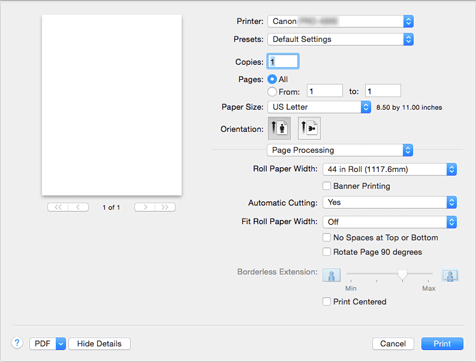
- Roll Paper Width
-
Select the roll paper width.
Select the width that matches the width of the roll paper loaded in the printer. - Banner Printing
- Select this check box to print documents extending over several pages as one continuous document without any spaces between the pages.
- Automatic Cutting
-
You can set whether to have the paper cut automatically or to have cut lines printed on the paper
The following settings can be configured for automatic cuttingSettings Contents Printer Default
Applies the settings configured in the control panel of the printer unit.
None
After printing is over, the printer goes on to print the next set of data without cutting the paper into individual pages.
Print Cut Guideline
After printing is over, the printer prints cutting lines on each page and goes on to print the next set of data.
- Fit Roll Paper Width
-
The printer automatically expands or reduces the document to match the roll paper width and then prints the document.
- Off
- The document is printed as-is without being expanded or reduced.
- On (Bordered)
- The printer automatically expands or reduces the document to match the roll paper width and then prints the document.
- On (Borderless)
- When borderless printing is performed, the printer automatically enlarges or reduces the document to match the roll paper width and then prints the document.
- No Spaces at Top or Bottom
- When printing on roll paper, you can save paper by eliminating the upper and lower margins when printing.
- Rotate Page 90 degrees
-
Rotate the long edge of the document 90 degrees, match it to the width of the roll paper, and then print the document.
When you print a portrait document onto roll paper, you can save paper by rotating the document 90 degrees and print the document horizontally relative to the paper. - Borderless Extension
-
Adjusts how much of the document extends outside the paper by using the Borderless Extension slider bar.
Drag to slider bar to the right to increase the extension amount, and to the left to decrease the extension amount. - Print Centered
- Prints document in center of paper.

