Printing a Nozzle Check Pattern
The nozzle check function allows you to check whether the print head is working properly by printing a nozzle check pattern. Print the pattern if printing becomes faint, or if a specific color fails to print.
The procedure for printing a nozzle check pattern is as follows:
 Nozzle Check
Nozzle Check
Select Test Print from the pop-up menu on the Canon IJ Printer Utility
Click the Nozzle Check icon
The confirmation message appears.
Before printing the nozzle check pattern, check the following items:On some printer models, pressing the tank cover open button on the printer opens the tank cover.
Check the following items for each ink. Then, if necessary, perform Nozzle Check.- Is there ink remaining in the tank?
- Did you push in the ink tank completely until you heard a clicking sound?
- If the orange tape is there, has it been peeled off completely?
Any remaining tape will hinder ink output. - Did you install the ink tanks in their correct positions?
Load paper in the printer
Select the paper feed position when the dialog appears.
Print a nozzle check pattern
Make sure that the printer is on and click OK.
Printing of the nozzle check pattern begins.Check the print result
Check the print results.
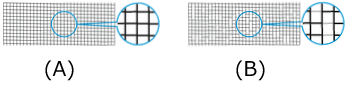
(A) As long as the horizontal lines are in line, and not missing, the nozzle is working normally.
(B) Where the horizontal lines are not in line or are missing, the color nozzle is blocked. Important
Important- When using connected to the network, the Test Print is not displayed on OS X Mountain Lion v10.8, or OS X Lion v10.7.
 Note
Note- From the nozzle check pattern printing results, if it becomes patchy or there are areas that cannot be printed, use Cleaning to clean the print heads.

