Printing with Easy Setup
The simple setup procedure for carrying out appropriate printing on this printer is as follows:
Load paper on the printer
Set roll paper or cut paper.
Select the printer
Select your model from the Printer list in the Print Dialog.
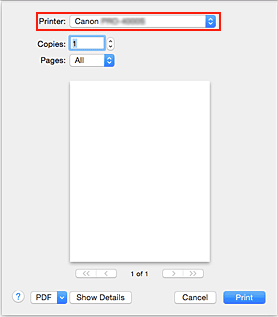
 Note
Note- Click Show Details to switch the Setup window to the detailed display.
However, depending on the application you are using, Show Details may not be displayed.
- Click Show Details to switch the Setup window to the detailed display.
Select the paper size
For Paper Size, select the paper size to be used.
If necessary, set the number of copies, the pages to be printed, and the orientation.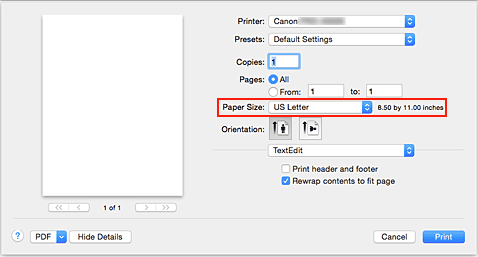
Select Quality & Media from the pop-up menu
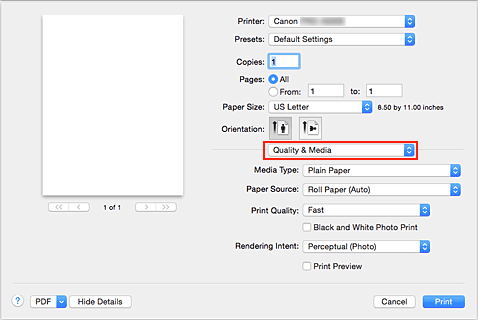
Select the media type
For Media Type, select the same paper type loaded in the printer.
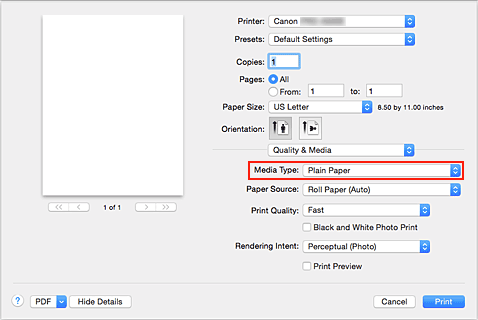
 Important
Important- In the Presets section, click Save Current Settings as Preset... to register the specified settings.
- See "Paper Information List" for Canon authentic paper or Canon output check paper.
Select the paper source
For Paper Source, select the setting that matches your purpose.
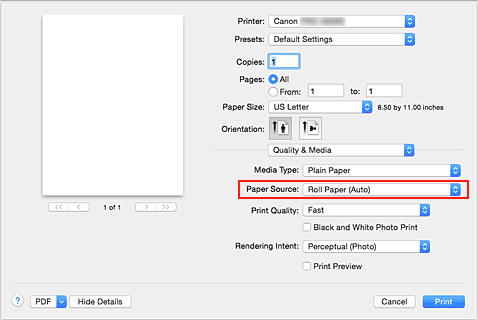
 Important
Important- The paper feed method will differ according to the paper or lower level (roll paper 2) settings, or roll unit option settings.
Select the print quality
For Print Quality, select High, Standard or Fast according to your purpose.
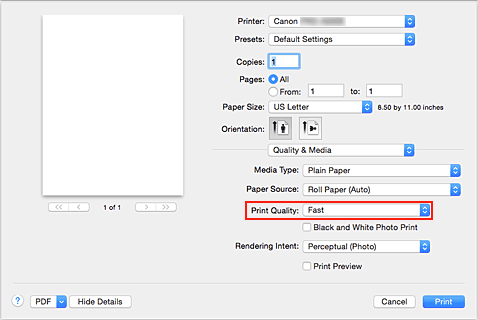
 Important
Important- The print quality settings that can be selected may differ depending on a printing profile.
Select Page Processing from the pop-up menu
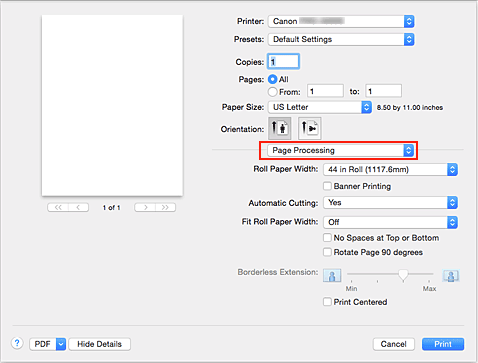
Selecting Roll Paper Width
If you selected a roll paper for Paper Source, set Roll Paper Width to the width of the roll paper loaded in the printer.
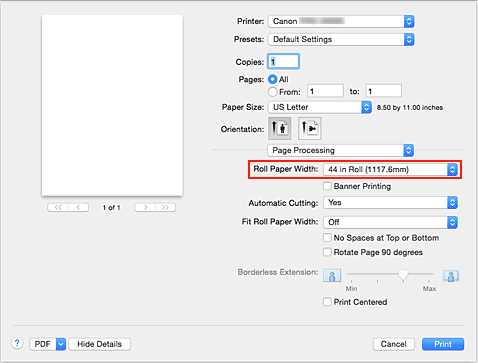
 Important
Important- If Cut Sheet is selected for Paper Source in Quality & Media, Roll Paper Width is grayed out and cannot be set.
Complete the setup
Click Print.
When you execute print, the document will be printed in accordance with the type and size of the media.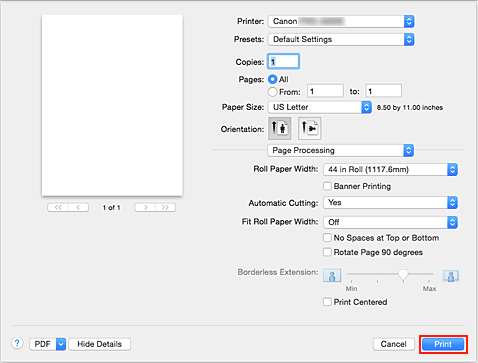
 Note
Note
- If the paper settings in the printer driver differ from the paper information registered on the printer, an error message may appear on the printer's operation panel. You can still print but you may not be able to obtain correct print results.

