Quality & Media
This dialog allows you to create a basic print setup in accordance with the paper type. Unless special printing is required, normal printing can be performed just by setting the items in this dialog.
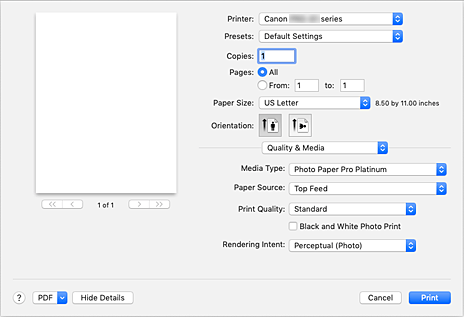
- Media Type
-
Select the type of media to be used.
You must select the type of media actually loaded in the printer. This selection enables the printer to carry out printing properly for the material of the media used.
- Paper Source
-
Select the source from which paper is supplied.
- Manual Feed
- Paper is supplied from the manual feed tray in the back.
- Top Feed
- Paper is fed from the top feed.
- Print Quality
-
Select the one that is closest to the original document type and the purpose.
When one of the radio buttons is selected, the appropriate quality will be set automatically.- Highest
- Prints with quality as the highest priority.
- Standard
- Prints with average speed and quality.
- Fast
- Gives priority to printing speed over print quality.
- Custom
-
Select this radio button to specify a quality.
- Quality
- When you select Custom in Print Quality, you can use the slider bar to adjust the print quality level.
- Black and White Photo Print
-
Set black and white photo printing. Black and white photo printing refers to the function of converting your document to grayscale data in the printer to print it in monochrome.
When you check the check box, both monochrome and color documents will be printed in monochrome. When printing a color document, be sure to uncheck the check box. - Rendering Intent
-
Specify the method of matching to use when selecting Canon Color Matching in Color Matching.
- Perceptual (Photo)
- Reproduces colors of general photos naturally and features smooth gradation. In addition, selecting this setting allows you to adjust colors easily using an application software.
- No Color Correction
- Performs printing without color matching.
 Note
Note
- When printing on a double postcard, select Postcard Double for Paper Size, and then print again.
- If you print on paper other than hagaki, load the paper according to usage instructions, and then click OK.

