Color Options
This dialog allows you to adjust the print color as you like. If the color of the printed image is not as expected, adjust the properties in the dialog and retry printing.
The adjustments made here do not affect the colors of the original print data unlike application software dedicated to image processing. Use this dialog just to make fine adjustments.
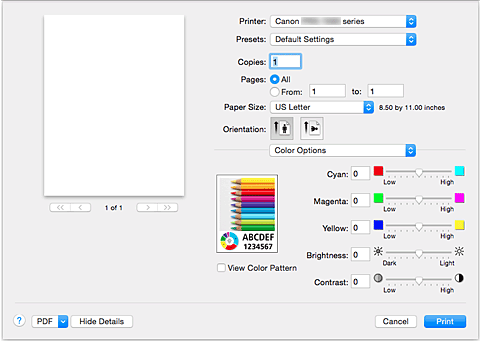
- Preview
-
Shows the effect of color adjustment.
As you adjust each item, the effects are reflected in the color and brightness. - View Color Pattern
-
Displays a pattern for checking color changes produced by color adjustment.
When you want to display the sample image with a color pattern, check this check box. Note
Note- When the Black and White Photo Print check box is checked in the Quality & Media, the graphic is displayed in monochrome.
- Color balance (Cyan, Magenta, Yellow)
-
If necessary, adjust the strength of each color. To strengthen a color, drag the slider to the right. To weaken a color, drag the slider to the left.
You can also directly enter a value linked to the slider. Enter a value in the range from -50 to 50.
Adjusting the color balance will result in variations in the balance among the volumes of the individual color inks and hence in the hues of the document as a whole.
Use the printer driver only when adjusting the color balance slightly. To change the color balance significantly, use the application software. - Tone
-
Sets the color adjustment for monochrome printing.
You can select Cool Tone, Black and White, Warm Tone or Custom.
You can also enter X and Y values while checking the color tone, click the adjustment area with the mouse, or adjust the tone by dragging the slider.- Cool Tone
- This item adjusts color tones to cool shades of gray (cool black). When you select Cool Tone, a value of -30、is entered for X, and a value of 0 for Y.
- Black and White
- This item adjusts color tones to neutral shades of gray. When you select Black and White, a value of 0 is entered for X, and a value of 0 for Y.
- Warm Tone
- This item adjusts color tones to warm shades of gray (warm black). When you select Warm Tone, a value of 30 is entered for X, and a value of 0 for Y.
- Custom
- You can adjust the color tones while checking the colors in the adjustment area. To adjust the color tones, either enter values directly or click the up/down arrows. You can also adjust the color tones by clicking or dragging the adjustment area with the mouse. If you select another color tone and then select Custom again, the values that were preset in Custom are restored.
- X, Y (Monochromatic adjustment value)
- If necessary, you can adjust monochromatic colors manually. To adjust the color tones, either enter values directly or click the up/down arrows. You can also adjust the color tones by clicking or dragging the adjustment area with the mouse. When you enter values, set values in the range of -100 to 100 for X, and -50 to 50 for Y. The selected value will be shown in the preview on the left side.
 Important
Important- Tone and X, Y (Monochromatic adjustment value) are displayed when Black and White Photo Print check box is selected for Quality & Media.
- When selecting Plain Paper, Matte Photo Paper, Hagaki A, Ink Jet Hagaki, or Hagaki as the Media Type under Quality & Media, the Tone, X, and Y options will be grayed out and you will be unable to use these settings.
- Brightness
- Adjusts the brightness of your print. You cannot change the levels of pure white and black. However, the brightness of the colors between white and black can be changed. Colors become brighter as you drag the slider toward the right and darker as you drag the slider toward the left. You can also directly enter brightness values that are linked to the slider bar. Enter a value in the range from -50 to 50.
- Contrast
-
The Contrast function changes the differences between light and dark in images during printing.
To make the differences between the light and dark portions of images greater and more distinct, increase the contrast. On the other hand, to make the differences between the light and dark portions of images smaller and less distinct, reduce the contrast.
You can also directly enter a value linked to the slider. Enter a value in the range from -50 to 50.
 Important
Important
- When the Black and White Photo Print check box is checked for Quality & Media, the color balance (Cyan, Magenta, Yellow) are unavailable.
- If you select ColorSync for Color Matching, then the color balance (Cyan, Magenta, Yellow), Tone, X, Y, Brightness, and Contrast appear grayed out and are unavailable.



