Switching the Paper Source to Match the Purpose
In this printer, there are two paper sources, a manual feed tray and a top feed.
You can facilitate printing by selecting a paper source setting that matches your media type or purpose.
The procedure for setting paper source is as follows:
Select Quality & Media from the pop-up menu of the Print Dialog
Select the media type
For Media Type, select the same paper type loaded in the printer.
Select the paper source
For Paper Source, select the item below that matches your purpose.
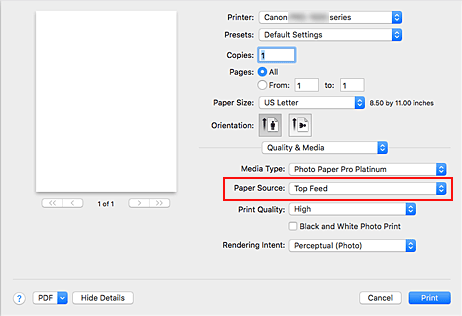
- Manual Feed
-
Paper is supplied from the manual feed tray in the back.
 Important
Important- When A5, JIS B5, 4 x 6, 5 x 7, L, Postcard, or Postcard Double is selected for Paper Size on the Print Dialog, paper cannot be supplied from the manual feed tray in the back.
- When Plain Paper, Hagaki (A), Ink Jet Hagaki, or Hagaki is selected from the Media Type menu of the Quality & Media on the pop-up menu in the Print dialog, paper cannot be supplied from the manual feed tray in the back.
- Top Feed
-
Paper is fed from the top feed.
 Important
Important- When Premium Fine Art Smooth, Photo Paper Pro Premium Matte A, Photo Paper Pro Premium Matte, Heavyweight Photo Paper, Extra Heavyweight Fine Art Paper, Highest Density Fine Art Paper, or Baryta Photo Paper is selected from the Media Type menu of the Quality & Media on the pop-up menu in the Print dialog, paper cannot be supplied from the top feed.
Complete the setup
Click Print.
When you execute print, the printer uses the specified paper source to print the data. Note
Note- If the paper settings on the print dialog differ from the top feed or the manual feed tray paper information registered on the printer, an error may occur. For instructions on what to do if an error occurs, see "Paper Settings."
For details about the top feed or the manual feed tray paper information to be registered on the printer, see the following:
- If the paper settings on the print dialog differ from the top feed or the manual feed tray paper information registered on the printer, an error may occur. For instructions on what to do if an error occurs, see "Paper Settings."

