

The simple setup procedure for carrying out appropriate printing on this printer is as follows:
Check that the printer is turned on
Load paper on the printer
Select the printer
Select your model from the Printer list in the Print Dialog.
 Print Dialog
Print Dialog
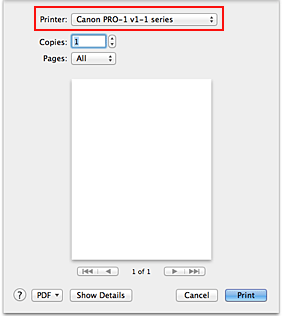
 Note
Note
Click Show Details ( (the disclosure triangle)) to switch the Setup window to the detailed display.
(the disclosure triangle)) to switch the Setup window to the detailed display.
Select the paper size
For Paper Size, select the paper size to be used.
If necessary, set the number of copies, the pages to be printed, and the orientation.
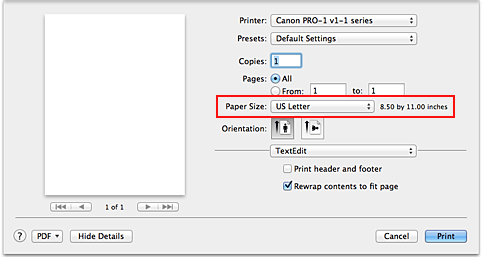
Select Quality & Media from the pop-up menu
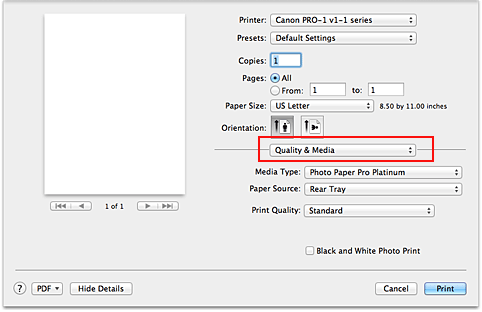
Select the media type
For Media Type, select the same paper type loaded in the printer.
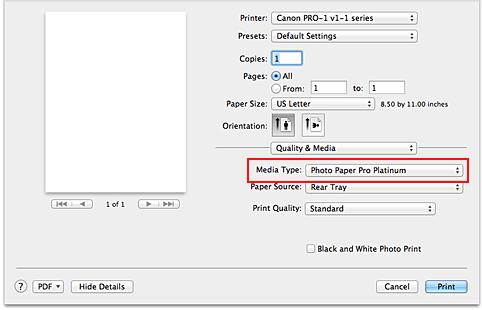
Select the paper source
Select Manual Feed or Rear Tray that matches your purpose for Paper Source.
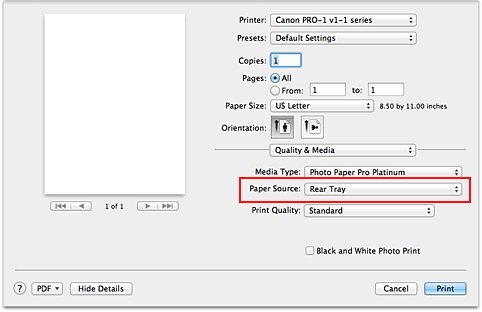
 Important
Important
The paper source settings that can be selected may differ depending on the paper type and size.
Select the print quality
For Print Quality, select High, Standard, or Fast according to your purpose.
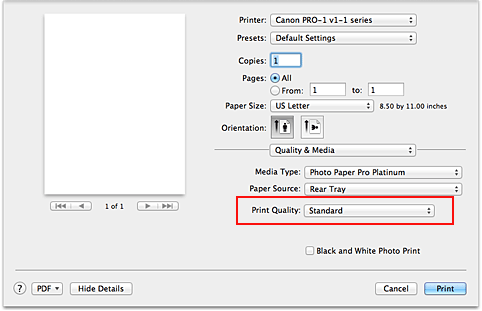
 Important
Important
Certain print quality levels cannot be selected depending on the settings of Media Type.
Complete the setup
Click Print.
When you execute print, the document will be printed in accordance with the type and size of the media.
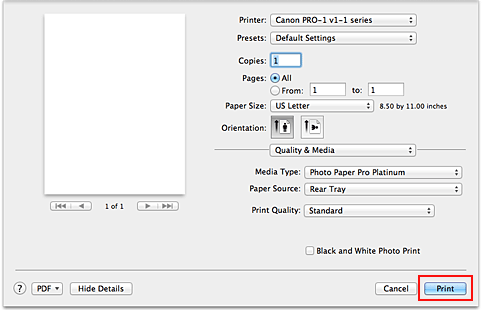
 Important
Important
In the Presets section, click Save Current Settings as Preset... (Save As...) to register the specified settings.
 Registering a Changed Printing Profile
Registering a Changed Printing Profile
Page top
|