

The simple setup procedure for carrying out appropriate printing on this machine is as follows:
Check that the machine is turned on
Load paper on the machine
Select the printer
Select your model from the Printer list in the Print Dialog.
 Print Dialog
Print Dialog
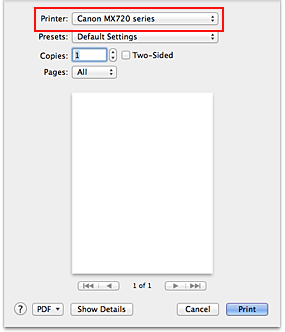
 Note
Note
Click Show Details ( (the disclosure triangle)) to switch the Setup window to the detailed display.
(the disclosure triangle)) to switch the Setup window to the detailed display.
Select the paper size
For Paper Size, select the paper size to be used.
If necessary, set the number of copies, the pages to be printed, and the orientation.
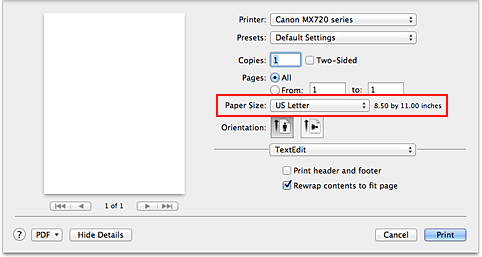
Select Quality & Media from the pop-up menu
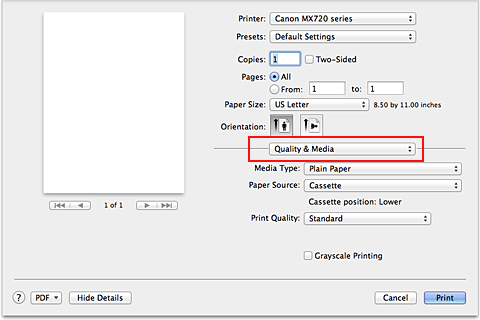
Select the media type
For Media Type, select the same paper type loaded in the machine.
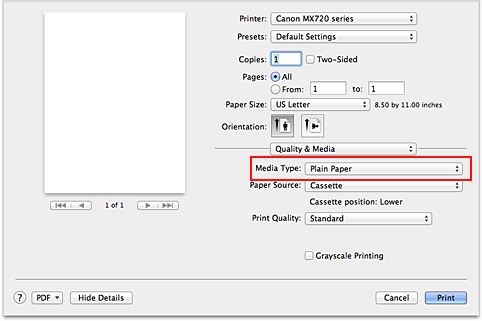
Check the paper source
Check that Paper Source is set to Cassette.
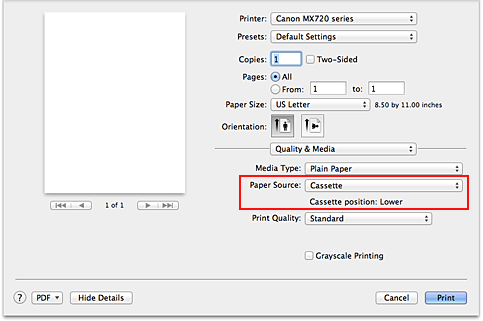
 Important
Important
The paper size determines whether the upper or lower cassette is used. The cassette to be used is displayed below Paper Source.
Select the print quality
For Print Quality, select High, Standard, or Fast according to your purpose.
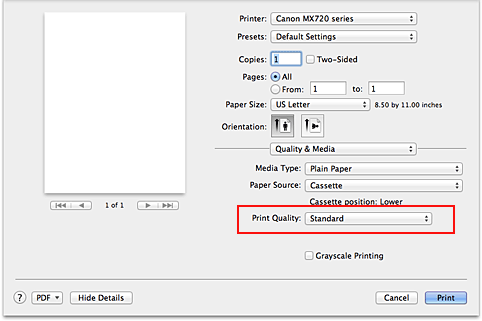
 Important
Important
The print quality settings that can be selected may differ depending on a printing profile.
Complete the setup
Click Print.
When you execute print, the document will be printed in accordance with the type and size of the media.
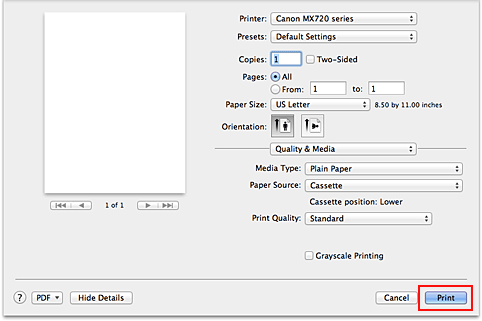
 Important
Important
In the Presets section, click Save Current Settings as Preset... (Save As...) to register the specified settings.
 Registering a Changed Printing Profile
Registering a Changed Printing Profile
Page top
|