Printing with Easy Setup
The simple setup procedure for carrying out appropriate printing on this printer is as follows:
Load paper on the printer
Select the printer
Select your model from the Printer list in the Print Dialog.
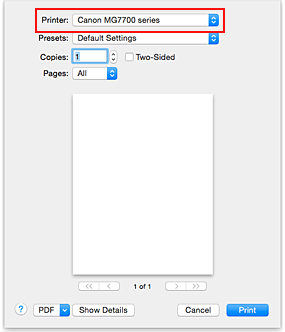
 Note
Note- Click Show Details to switch the Setup window to the detailed display.
Select the paper size
For Paper Size, select the paper size to be used.
If necessary, set the number of copies, the pages to be printed, and the orientation.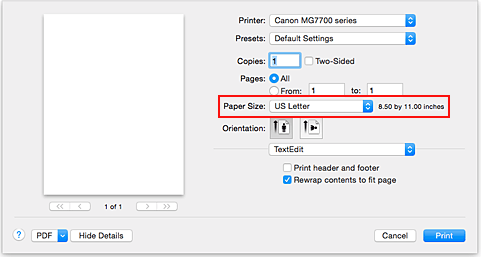
Select Quality & Media from the pop-up menu
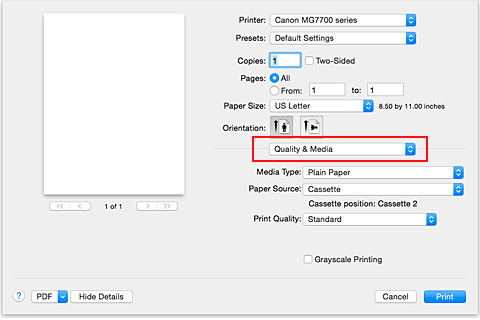
Select the media type
For Media Type, select the same paper type loaded in the printer.
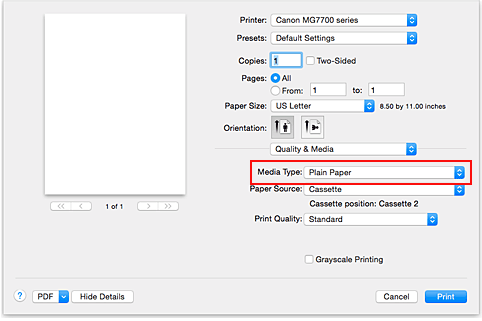
Check the paper source
Check that Paper Source is set to Cassette.
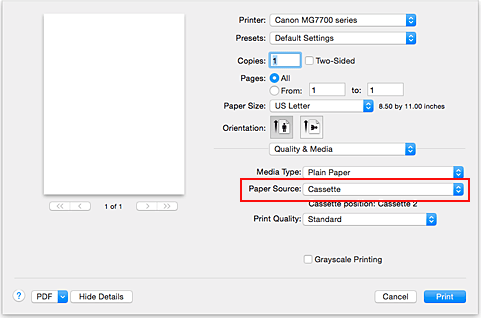
 Important
Important- The paper size determines whether the cassette 1 or cassette 2 is used. The cassette to be used is displayed below Paper Source.
Select the print quality
For Print Quality, select High, Standard, or Draft according to your purpose.
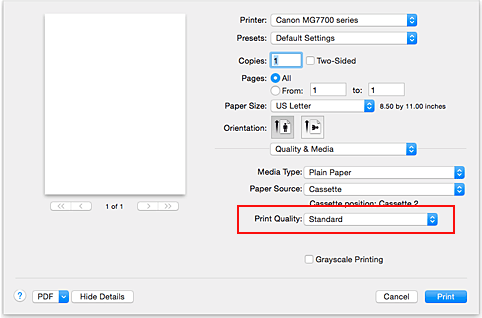
 Important
Important- The print quality settings that can be selected may differ depending on a printing profile.
Complete the setup
Click Print.
When you execute print, the document will be printed in accordance with the type and size of the media.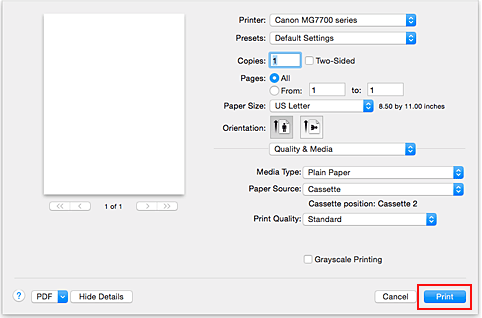
 Important
Important
- If you check the Do not show again check box when a guide message is displayed before printing starts, this will stop any more guide messages from being displayed.
- In the Presets section, click Save Current Settings as Preset... to register the specified settings.
 Note
Note
- If the paper settings on the print dialog differ from the cassette paper information registered on the printer, an error may occur. For instructions on what to do if an error occurs, see "Paper Settings."
For details about the cassette paper information to be registered on the printer, see the following:


