Adjusting Tone
When printing black and white photos, you can produce the cooling effects of cool colors and the warming effects of warm colors.

|

|

|
|
Cool is selected |
Standard is selected |
Warm is selected |
The procedure for adjusting tone is as follows:
Select Quality & Media from the pop-up menu of the Print Dialog
Select the media type
For Media Type, select either Photo Paper Plus Glossy II, Photo Paper Pro Platinum, Photo Paper Pro Luster, Photo Paper Plus Semi-gloss, or Other Fine Art Paper.
Set grayscale printing
Check the Grayscale Printing check box.
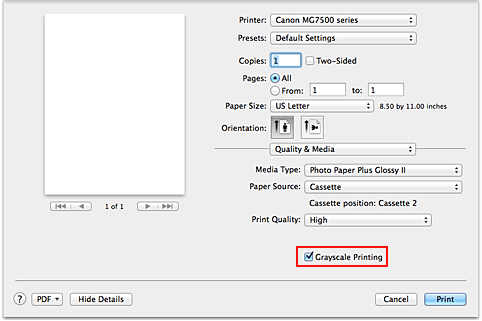
Select Color Options from the pop-up menu
Adjusting monochrome tones
Moving the Tone slider to the right brings out the warm colors (warm tones), and moving it to the left brings out the cool colors (cool tones).
You can also directly enter a value linked to the slider. Enter a value in the range from -50 to 50.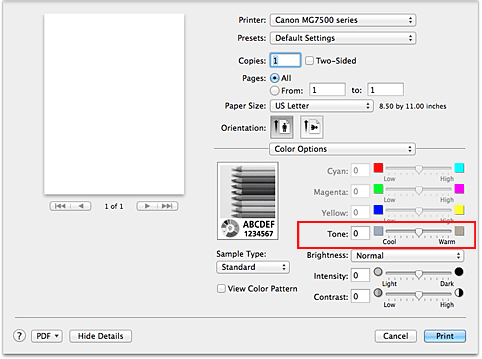
Complete the setup
Click Print.
When you execute print, the color document is converted to grayscale data with adjusted tones. It allows you to print the color document in monochrome.
 Important
Important
- If you select ColorSync for Color Matching, then Tone appears grayed out and is unavailable.

