

The borderless printing function allows you to print data without any margin by enlarging the data so that it extends slightly off the paper. In standard printing, margins are created around the document area. However, in borderless printing function, these margins are not created. When you want to print data such as a photo without providing any margin around it, set borderless printing.
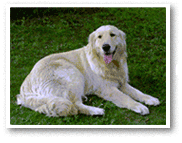
|

|
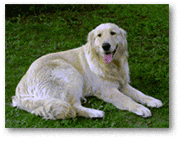
|
|---|
The procedure for performing borderless printing is as follows:
Select the size of the paper for borderless printing
Select "XXX (borderless)" from the Paper Size in the Print Dialog.
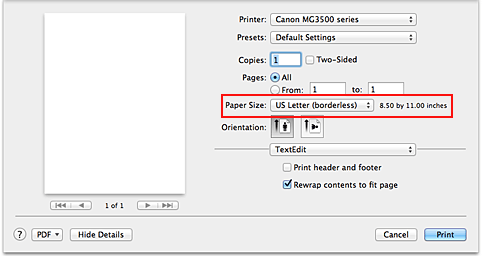
Select Borderless Printing from the pop-up menu
Adjust the amount of extension from the paper
If necessary, adjust the amount of extension using the Amount of Extension slider.
Moving the slider to the right increases the amount extending off the paper, and moving the slider to the left decreases the amount.
It is recommended to set the slider at the second position from the right for most cases.
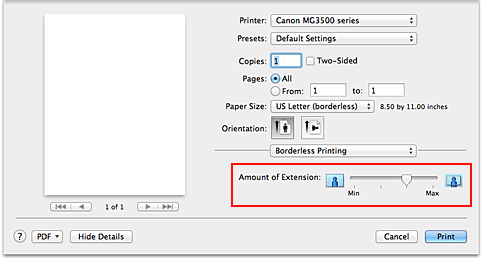
 Important
Important
When the Amount of Extension slider is set to the rightmost position, the back side of the paper may become smudged.
Complete the setup
Click Print.
When you execute print, the data is printed without any margins on the paper.
 Important
Important
Borderless printing only supports specific paper sizes. Make sure to select a paper size with the wording "(borderless)" from the Paper Size.
When borderless printing is enabled, Envelope, High Resolution Paper, and T-Shirt Transfers appear grayed out and are unavailable in Media Type list of Quality & Media of the pop-up menu in the Print dialog.
Print quality may deteriorate or the sheet may be stained at the top and bottom depending on the type of paper used.
When the ratio of the height to the width differs from the image data, a portion of the image may not be printed depending on the size of the media used.
In this case, crop the image data with an application software according to the paper size.
When scaled printing or page layout printing is enabled, you cannot perform borderless printing.
 Note
Note
When Plain Paper is selected from the Media Type menu of the Quality & Media, borderless printing is not recommended.
Setting a large amount of extension allows you to perform borderless printing with no problems. However, the portion of the document extending off the paper range will not be printed and for this reason, the subjects around the perimeter of a photo may not be printed.
Try borderless printing once. When you are not satisfied with the result of borderless printing, reduce the amount of extension. The extension amount decreases as the Amount of Extension slider is moved to the left.
 Important
Important
When the amount of extension is decreased, an unexpected margin may be produced on the print, depending on the size of the paper.
 Note
Note
When the Amount of Extension slider is set to the leftmost position, image data will be printed in the full size. If you set this when printing the address side of a postcard, the postal code of the sender is printed in the correct position.
Page top
|