Aligning the Print Head Position Manually from Your Computer
Print head alignment corrects the installation positions of the print head and improves deviated colors and lines.
This printer supports two head alignment methods: automatic head alignment and manual head alignment. Normally, the printer is set for automatic head alignment.
If the printing results of automatic print head alignment are not satisfactory, perform manual head alignment.
The procedure for performing manual print head alignment is as follows:
 Print Head Alignment
Print Head Alignment
Select Custom Settings from the pop-up menu on the Canon IJ Printer Utility
Switch head alignment to manual
Check the Align heads manually check box.
Apply the settings
Click Apply and when the confirmation message appears, click OK.
Select Test Print from the pop-up menu on the Canon IJ Printer Utility
Click the Print Head Alignment icon
A message is displayed.
Load paper in the printer
Load two sheets of A4 size or Letter size plain paper into the cassette 1.
 Important
Important- The cassette 2 is not available for the print head alignment procedure. Be sure to load paper in the cassette 1.
 Note
Note- If the cassette paper information registered on the printer is not set to A4 size and plain paper, an error may occur. For instructions on what to do if an error occurs, see "Paper setting for Printing."
For details about the cassette paper information to be registered on the printer, see the following:
Execute head alignment
Make sure that the printer is on and click Align Print Head.
The first pattern is printed. Important
Important- Do not open the operation panel while printing is in progress.
Check the printed pattern
Enter the numbers of the patterns with the least noticeable streaks in the associated boxes, and click OK.
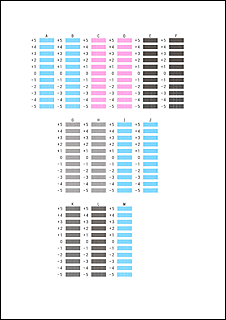
 Note
Note- If it is difficult to pick the best pattern, pick the setting that produces the least noticeable vertical streaks.
(A) Least noticeable vertical streaks
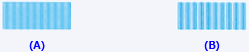
(B) Most noticeable vertical streaks
- If it is difficult to pick the best pattern, pick the setting that produces the least noticeable vertical streaks.
Confirm the displayed message and click OK
The second pattern is printed.
 Important
Important- Do not open the operation panel while printing is in progress.
Check the printed pattern
Enter the numbers of the patterns with the least noticeable stripes or streaks in the associated boxes, and click OK.
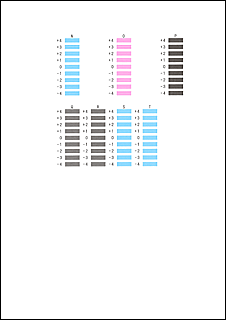
 Note
Note- If it is difficult to pick the best pattern, pick the setting that produces the least noticeable horizontal stripes.
(A) Least noticeable horizontal stripes

(B) Most noticeable horizontal stripes - If it is difficult to pick the best pattern, pick the setting that produces the least noticeable vertical streaks.
(A) Least noticeable vertical streaks
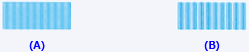
(B) Most noticeable vertical streaks
- If it is difficult to pick the best pattern, pick the setting that produces the least noticeable horizontal stripes.
 Note
Note
- After head alignment is completed, you can print and check the current setting. To do so, click the Print Head Alignment icon and when the message is displayed, click Print Alignment Value.


