Switching the Paper Source to Match the Purpose
In this printer, there are two paper sources, a cassette 1 and a cassette 2.
You can facilitate printing by selecting a paper source setting that matches your media type or purpose.
The procedure for setting paper source is as follows:
Select Quality & Media from the pop-up menu of the Print Dialog
Select the media type
For Media Type, select the same paper type loaded in the printer.
Select the paper source
For Paper Source, select the item below that matches your purpose.
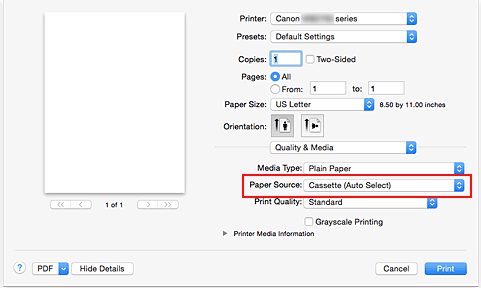
- Cassette (Auto Select)
- Based on the paper settings on the print dialog and the cassette paper information registered on the printer, the printer automatically determines which cassette to use and feeds paper from that cassette.
- Cassette 1
- Paper is fed from the cassette 1.
- Cassette 2
-
Paper is fed from the cassette 2.
 Important
Important- When a media type other than Plain Paper is selected for Media Type, paper cannot be supplied from the cassette 2.
- When a paper size other than US Letter, US Legal, A4, Oficio 8.5"x12.5" 215.9x317.5mm, M-Oficio 8.50"x13.43" 216.0x341.0mm, 8.5 x 13, or Legal (India) 8.46"x13.58" 215x345mm is selected for Paper Size, paper cannot be supplied from the cassette 2.
Complete the setup
Click Print.
When you execute print, the printer uses the specified paper source to print the data. Note
Note- If the paper settings on the print dialog differ from the cassette paper information registered on the printer, an error may occur. For instructions on what to do if an error occurs, see "Paper Settings."
To check the current printer settings, select Quality & Media and click Printer Media Information.
For details about the cassette paper information to be registered on the printer, see the following:
- If the paper settings on the print dialog differ from the cassette paper information registered on the printer, an error may occur. For instructions on what to do if an error occurs, see "Paper Settings."

