Switching the Paper Source to Match the Purpose
This printer has three paper sources: Roll 1, Roll 2, and Cut Sheet.
You can facilitate printing by selecting a paper source setting that matches your media type or purpose.
The procedure for setting paper source is as follows:
Select Quality & Media from the pop-up menu of the Print Dialog
Select the media type
For Media Type, select the same paper type loaded in the printer.
Select the paper source
For Paper Source, select the item below that matches your purpose.
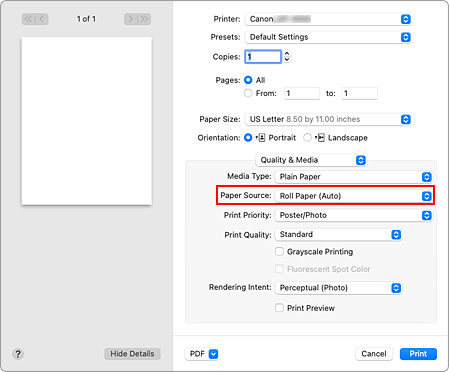
- Roll Paper (Auto)
- Feeds paper by automatically switching between Roll 1 and Roll 2 according to the print job.
- Roll 1
- Feeds paper from Roll 1.
- Roll 2
- Feeds paper from Roll 2.
- Cut Sheet
- Feeds paper that was cut to a specific paper size.
 Important
Important- The paper feed method will differ depending on the lower level (roll paper 2) settings or roll unit option settings.
Complete the setup
Click Print.
When you execute print, the printer uses the specified paper source to print the data. Note
Note- If the paper settings in the printer driver differ from the paper information registered on the printer, an error message may appear on the printer's operation panel. You can still print but you may not be able to obtain correct print results.

