Printing by Automatically Switching Upper-level and Lower-level Roll Papers
You can print by automatically switching Roll Paper 1 and Roll Paper 2 depending on the print job.
The procedure for printing by automatically switching Roll Paper 1 and Roll Paper 2 is as follows:
Select the paper size from the Print Dialog
For the Paper Size, select the same size as the source document created by the application software.
Select Quality & Media from the pop-up menu
Select the media type
For Media Type, select the same paper type loaded in the printer.
 Important
Important- If the lower roll unit is not loaded or if the roll unit that was set as the take-up unit is loaded, the roll paper cannot be switched automatically.
Select the paper source
For Paper Source, select Roll Paper (Auto).
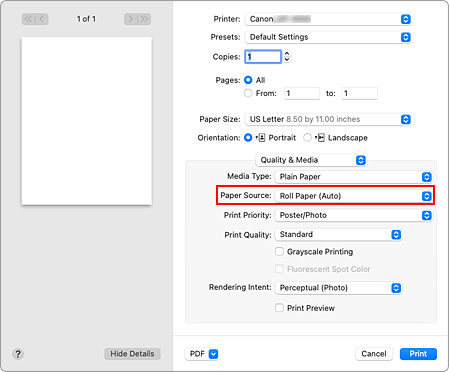
 Important
Important- The paper feed method will differ depending on the lower level (roll paper 2) settings or roll unit option settings.
Select Page Processing from the pop-up menu
Selecting Roll Paper Width
For Roll Paper Width, select the width of the roll paper loaded in the printer.
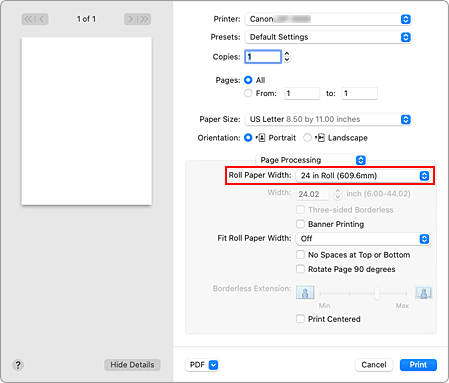
Selecting the printing method for the roll paper
When performing enlarged/reduced printing of the source document in accordance with the roll paper width, select On (Bordered) or On (Borderless) from Fit Roll Paper Width.
Set the other items
To rotate the document 90 degrees and print it, select the Rotate Page 90 degrees check box.
 Note
Note- If you rotate a portrait document 90 degrees and print it at that horizontally, you may be able to save paper depending on the paper size.
 Important
Important- When you select the Rotate Page 90 degrees check box, an error will occur when attempting to print if the vertical length of the document does not fit in the width set in Roll Paper Width.
Therefore to use this function, correctly set Roll Paper Width to the width of one of the roll papers loaded in the printer.
Document
Roll Width:
ISO A1/A2 Roll (594.0 mm)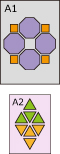

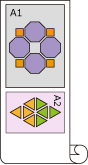

- If the roll papers loaded in the upper and lower levels are different media types, the document is printed on the roll paper that matches the media type specified in the print job.
If the document is being rotated 90 degrees for printing and the roll papers loaded in the upper and lower levels have different widths and different media types, set the correct combination of width and media type so that they match one of the roll papers loaded in the printer.
Complete the setup
Click Print.
When you print, the paper source is switched automatically to roll paper.
 Important
Important
- On the operation panel, if Printer settings -> Paper-related settings -> Roll paper auto switching is set to Do not identify size, the document may be printed on the unintended roll paper. Before printing, confirm that the setting in the operation panel is set to Identify size.
- 2-level roll switching is not possible when the paper rolls being fed on the platen are not compatible with automatic cut-off. For checking which types of paper are compatible with automatic cut-off, look up the paper you want to use on the "Paper Information List."
 Note
Note
- For details about how to switch the source levels depending on the print job, see "How to Switch Paper Rolls."



