Basic Printing Setup
This section describes the simple setup procedure so that the printer prints properly.
Load paper in printer
Select printer
Select your model from the Printer list in the Print Dialog.
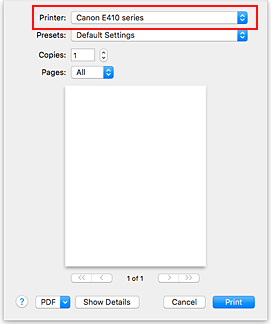
 Note
Note- Click Show Details to switch the Setup window to the detailed display.
Select the paper size
For Paper Size, select the paper size to be used.
You can also set the number of copies, the printing range, and the printing direction.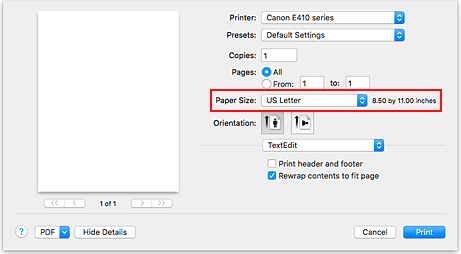
From the pop-up menu, select Quality & Media
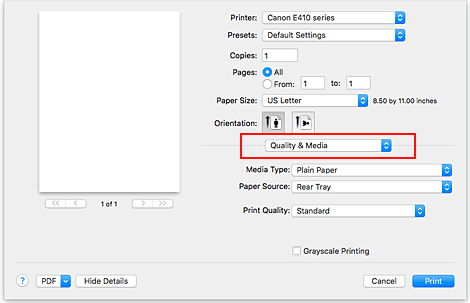
Select media type
Select the media type that is loaded in the printer.
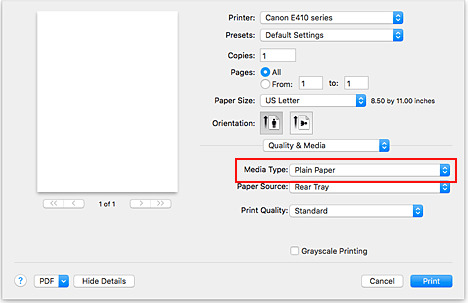
Select print quality
For Print Quality, select High, Standard, or Draft, whichever matches the purpose.
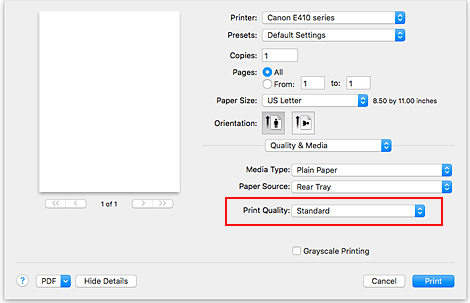
 Important
Important- The print quality selections will differ depending on which print setting you select.
Click Print
When you execute printing, the printer prints the document to match the media type and paper size.
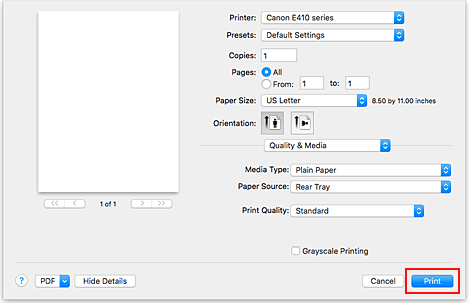
 Important
Important
- If you check the Do not show again check box when a guide message is displayed before printing starts, this will stop any more guide messages from being displayed.
- In the Presets section, click Save Current Settings as Preset... to register the specified settings.


