Layout Plug-In for Print Studio Pro Screen
This is a screen for setting Layout Plug-In for Print Studio Pro.
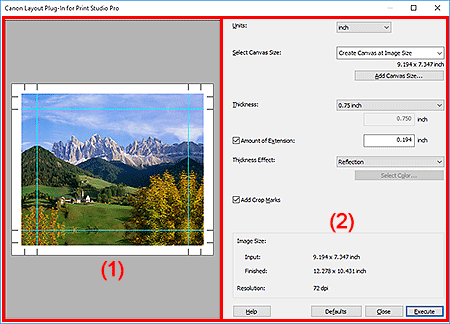
(1) Preview Area
Displays the preview with the settings applied.
(2) Settings Area
- Units
- Select the unit from mm, inch, and pixels.
- Select Canvas Size
-
Select the frame size.
- Add Canvas Size...
- Displays the Add Canvas Size dialog box for registering frame sizes.
- Thickness
-
Select the frame thickness from 0.75 inch, 1.50 inch, and Custom.
 Note
Note- Select Custom to set a custom frame thickness.
- Amount of Extension
- Select this checkbox to set the amount of extension that protrudes past the frame sides.
- Thickness Effect
-
Select an effect for the image portion that appears on the sides of the frame.
Select from Image, Soft Image, Reflection, Soft Reflection, White, Black, and Custom Color.
 Note
Note- Select Custom Color to set the color from Select Color....
- Add Crop Marks
- Select this checkbox to print crop marks outside the image as guide lines for folding the paper.
- Image Size
-
Displays the following information.
- Input
- Displays the original image size (size before creating the layout design).
- Finished
- Displays the image size of the entire layout design including the frame sides, crop marks, and the amount of extension added to the input image size.
- Resolution
- Displays the resolution of the image.
- Help
- Opens this guide.
- Defaults
- Restores the default state.
- Close
- Closes the Layout Plug-In for Print Studio Pro screen.
- Execute
- Print Studio Pro starts.

