Pattern Print Window
Print a pattern with which you can check the color balance, brightness and contrast of the image.
To display the Pattern Print window, click Pattern Print... on the Color Settings tab in the main screen.
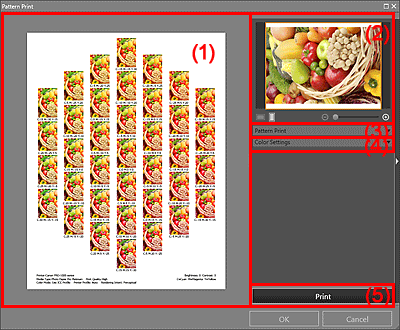
- (1) Pattern Print Preview
- (2) Image Preview Area
- (3) Pattern Print Settings Area (Pattern Print)
- (4) Pattern Print Settings Area (Color Settings)
- (5) Print Button
(1) Pattern Print Preview
Displays the preview with the settings applied.
(2) Image Preview Area
Displays the image whose pattern is to be printed.
Displays the print area when printing a pattern of a part of the image.
You can change the print area by dragging the yellow frame; you can move the area by dragging within the frame.
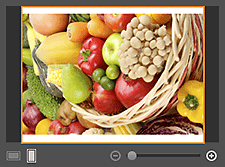

 (Horizontal/Vertical)
(Horizontal/Vertical)- Displays the image horizontally or vertically.
 (Reduce/Enlarge)
(Reduce/Enlarge)- Click
 (Reduce) or
(Reduce) or  (Enlarge) to reduce or enlarge the print area. Drag the slider to freely change the print area.
(Enlarge) to reduce or enlarge the print area. Drag the slider to freely change the print area.
(3) Pattern Print Settings Area (Pattern Print)
- Paper Size
- Select the paper size to be used for Pattern Print.
- Color
-
Select whether to print the color pattern or the brightness/contrast pattern.
For Color, select from Print in All Directions, Print in Direction R, Print in Direction Y, Print in Direction G, Print in Direction C, Print in Direction B, and Print in Direction M.
 Note
Note-
If Black and White Photo is selected for Color Mode, select whether to print the black and white tone pattern or the brightness/contrast pattern.
-
- Pattern Size
-
Select the size of the pattern to be printed.
Select from Large, Medium, and Small.
The number of instances that are printed when each pattern size is selected is as follows.
Pattern Size Color Direction of Pattern Print Print in All Directions Other than Print in All Directions Black and White Tone Large 7 instances 9 instances 9 instances Medium 19 instances 25 instances 25 instances Small 37 instances 49 instances 45 instances - Color Variation between Instances
-
Set the color range width (color differences from the standard instance) of the pattern to be printed.
Select from Large, Medium, and Small.
Select Large to widen and Small to narrow the color range width of the pattern to be printed.
Example:
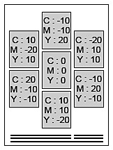
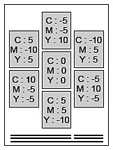
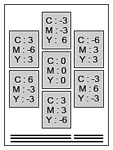
Large Medium Small - Defaults
- Restores the default state.
(4) Pattern Print Settings Area (Color Settings)
Displays the settings made in the Settings area (Color Settings) in the main screen. When you change the settings in this window and click OK, the changes will be applied to the Settings area in the main screen.
(5) Print Button
- Starts Pattern Print.

