Printing with an Impression Close to That on the Monitor
You can print with an impression close to that on the monitor by correctly reflecting the characteristics of the data displayed on the monitor.
 Important
Important
-
When you want to print with an impression close to that on the monitor, it is recommended that you set the monitor and ambient light as follows.
-
Monitor
- Color temperature: D50 (5000 K)
- Luminance: 120 cd/m2
- Gamma: 2.2
-
Ambient light
- D50 fluorescent lamps designed for color evaluation (color temperature: 5000 K, high color rendering properties)
- Brightness when viewing printed materials: 500 lx ± 125 lx
-
-
Start Print Studio Pro, and then make sure images you want to print are displayed in Thumbnails area at bottom of screen.
 Note
Note- Refer to "Starting Print Studio Pro" for how to start Print Studio Pro.
-
On Print Settings tab, in Color Management, select Use ICC Profile, PRO Mode, or Driver Matching for Color Mode.
Select a color mode according to the color space of the image to be printed. Canon recommends the following combinations.
Color Space Color Mode Adobe RGB Use ICC Profile (Rendering Intent: Perceptual) sRGB PRO Mode or Driver Matching 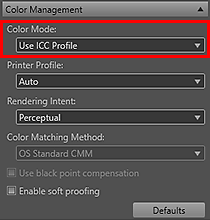
 Important
Important- When Use ICC Profile is selected, select Perceptual for Rendering Intent.
- If PRO Mode or Driver Matching is selected, select Perceptual (Photo) for Rendering Intent.
-
Click Print.
The Print dialog box appears.
-
Click OK.
 Note
Note
-
You can also change the color balance, brightness and contrast of the images.
- See "Settings Area (Color Management)" for details on the Settings area (Color Management).

