Settings Area (Print Settings)
Set the printer, paper, print quality, etc. to be used for printing.
 Note
Note
- The displayed items vary by the printer to be used.
- Available media types, paper sizes and paper sources vary depending on the printer to be used.
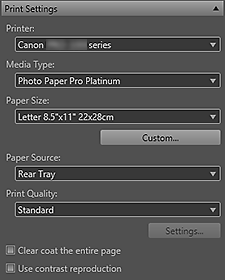
- Printer
- Select the printer to be used.
Among the printers installed on your computer, only printers supporting Print Studio Pro appear in the list. Note
Note- To print High Dynamic Range (full 16-bit workflow) images, select the XPS printer driver (Canon XXX series XPS). (Where "XXX" is the model name.)
- Media Type
- Select the type of paper to be used.
- Paper Size
-
Select the size of the paper to be used.
- Custom...
- Displays the Custom Paper Size dialog box for setting the paper width and height.
 Note
Note- When you add paper in Custom..., the set paper name appears in the Paper Size list.
- Paper Source
- Select the paper source.
- Print Quality
-
Select the print quality from Highest, High, Standard, and Custom according to the data to be printed.
- Settings...
-
Select Custom and click this to display the Print Quality Settings dialog box in which you can set the print quality level in more detail.
Move the slider to the right to improve the quality and left to increase the print speed.
 Important
Important- This setting is not available when the Always print in the finest quality setting checkbox is selected in the Advanced Print Settings dialog box.
 Note
Note- The print quality levels that can be set vary depending on the selected printer and media type.
- Clear coat the entire page
-
When this checkbox is selected, the Chroma Optimizer (CO) ink will be applied to the entire printable area.
When this checkbox is not selected, it will be applied to the printed areas (except white areas) only.Examples of Areas for Application
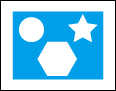
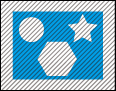
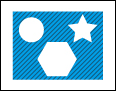
Original image When the Clear coat the entire page checkbox is selected When the Clear coat the entire page checkbox is not selected Shaded area: The area to which the Chroma Optimizer (CO) ink is applied
 Important
Important- This function is not available depending on the selected printer and media type.
- Use contrast reproduction
-
Select this checkbox to reduce sharpness degradation that occurs when printing photos.
 Important
Important- This function is not available depending on the selected printer and media type.
- This function is not available if you are using a 32-bit OS.
- We recommend that you use a computer with 16 GB or more of memory. To use on a computer with insufficient memory, print one sheet at a time. For details, see General Notes (Print Studio Pro).
- The effect may not be obvious depending on the subject.

