Other Settings Dialog Box
Specify the settings related to preview and set the monitor's color matching.
To display the Other Settings dialog box, select Other Settings... from the File menu.
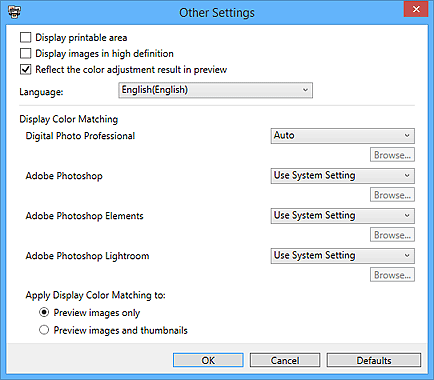
- Display printable area
- Select this checkbox to display the printable area in the preview area.
- Display images in high definition
-
Select this checkbox to display images in high quality at higher resolutions when started from Digital Photo Professional.
 Note
Note- When this checkbox is selected, it may take time for the preview to appear depending on your environment.
- Reflect the color adjustment result in preview
-
Select this checkbox to reflect the result of the color tone adjustment in the preview area.
Deselect the checkbox if you want the color tone before adjustment to be displayed in preview instead of reflecting the adjustment result.
- Language
-
Select the user interface language.
 Note
Note- When the language is changed, the change will be reflected by restarting Print Studio Pro.
- Display Color Matching
-
Allows you to set the monitor profile for each application.
Select one of the following profiles according to your monitor.
- Use System Setting
- AdobeRGB
- sRGB
- Monitor Profile
- Auto
 Note
Note- Auto can be selected for Digital Photo Professional only. Select Auto to set the profile automatically according to the settings of Digital Photo Professional.
- Select Monitor Profile and click Browse... to display the Open window. Select the profile to be used.
- Apply Display Color Matching to
-
Select where to apply the monitor profile.
- Preview images only
- Applies the monitor profile to the images displayed in preview only.
- Preview images and thumbnails
- Applies the monitor profile to the images displayed in preview and the Thumbnails area.
- Defaults
- Restores the settings to the default state.

