Printing According to the Lighting in the Viewing Environment
By considering the lighting condition in the place where the printed material is viewed, posted, displayed, etc., you can print in the color tone suitable for the corresponding ambient light.
 Important
Important
- This function is not supported under Windows XP.
- This function is not available depending on your printer and media type. See "Color Management Supported by Each Model" for details.
-
Start Print Studio Pro, then make sure that the photos you want to print are displayed in the Thumbnails area at the bottom left of the screen.
 Note
Note- Refer to "Starting Print Studio Pro" for how to start Print Studio Pro.
-
Select Ambient Light Correction for Color Mode in Color Management.
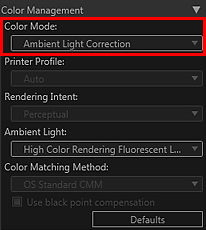
-
From Ambient Light, select the light (ambient light) in the place where the printed material is viewed.
-
Click Print.
The Print dialog box appears.
-
Click OK.
 Note
Note
-
You can also change the color balance, brightness and contrast of the images.
- See "Settings Area (Color Management)" for details on the Settings area (Color Management).

