Pattern Print Window
Print a pattern with which you can check the color balance, brightness and contrast of the image.
To display the Pattern Print window, click Pattern Print... in the Settings area (Correction).
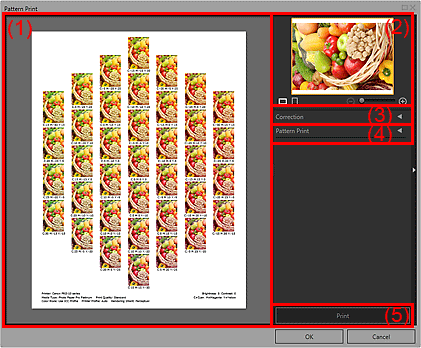
- (1) Pattern Print Preview
- (2) Image Preview Area
- (3) Pattern Print Settings Area (Correction)
- (4) Pattern Print Settings Area (Pattern Print)
- (5) Print Button
(1) Pattern Print Preview
Displays the preview with the settings applied.
(2) Image Preview Area
Displays the image whose pattern is to be printed.
Displays the print area when printing a pattern of a part of the image.
You can change the print area by dragging the yellow frame; you can move the area by dragging within the frame.
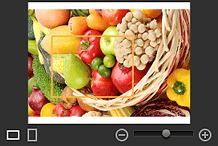

 (Horizontal/Vertical)
(Horizontal/Vertical)- Displays the image horizontally or vertically.
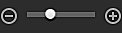 (Enlarge/Reduce)
(Enlarge/Reduce)- Click
 (Reduce) or
(Reduce) or  (Enlarge) to reduce or enlarge the display size. You can also freely change the display size by dragging the slider.
(Enlarge) to reduce or enlarge the display size. You can also freely change the display size by dragging the slider.
(3) Pattern Print Settings Area (Correction)
Displays the settings made in the Settings area (Correction) in the main screen. When you change the settings in this window and click OK, the changes will be applied to the Settings area in the main screen.
(4) Pattern Print Settings Area (Pattern Print)
- Paper Size
- Select the paper size to be used for Pattern Print.
- Color
-
Select whether to print the color pattern or the brightness/contrast pattern.
For Color, you can select from Print in All Directions, Print in Direction R, Print in Direction Y, Print in Direction G, Print in Direction C, Print in Direction B and Print in Direction M.
 Note
Note-
When the Print Black and White Photo checkbox is selected, select whether to print the black and white tone pattern or the brightness/contrast pattern.
When using Pro9500 Mark II series or Pro9000 Mark II series, select whether to print the color pattern or the brightness/contrast pattern, even when printing black and white photos.
-
- Pattern Size
-
Select the size of the pattern to be printed.
You can select from Large, Medium and Small.
The number of instances that are printed when each pattern size is selected is as follows.
Pattern Size Color Direction of Pattern Print Print in All Directions Other than Print in All Directions Black and White Tone Large 7 instances 9 instances 9 instances Medium 19 instances 25 instances 25 instances Small 37 instances 48 instances 45 instances - Color Variation between Instances
-
Set the color range width (color differences from the standard instance) of the pattern to be printed.
You can select from Large, Medium and Small.
Select Large to widen and Small to narrow the color range width of the pattern to be printed.
Example:
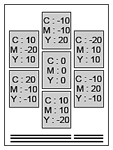
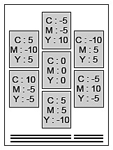
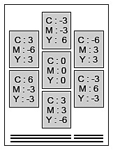
Large Medium Small - Defaults
- Restores the default state.
(5) Print Button
- Starts Pattern Print.

