


Cut out a portion of an image.
To display the Crop window, select the image you want to crop in preview, then click  (Crop) in the Tools area.
(Crop) in the Tools area.
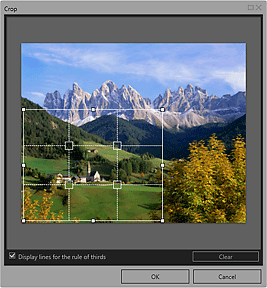
Solid White Lines (Cropping Area)
Represent the cropping area.
To move the cropping area, place the cursor within the cropping area and drag it.
Drag the white squares of the cropping area to adjust the size of the cropping area.
Broken White Lines (The Rule of Thirds)
Represent the rule of thirds.
Place the main subject such as a person or building along the broken lines or at an intersection to create a balanced image.
Solid Red Lines
Represent the print area when a borderless layout is selected.
Display lines for the rule of thirds
Shows or hides the rule of thirds. Serves as a guide for cutting out the image.
Clear
Cancels cropping.
Page top |