


Set the font, font size, etc. for the header, footer, page numbers, copyright information and photo information.
Text can be set on each tab.
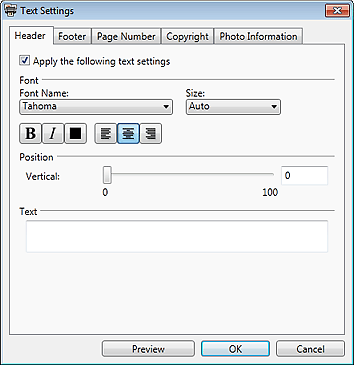
Apply the following text settings
Select this checkbox to print with the settings made on the corresponding tab.
Font Name
Select the font type.
Size
Select the font size.
 Note
NoteSelect Auto to set the font size automatically according to the image width.

 (Bold/Italic)
(Bold/Italic)
Changes the font style to bold or italic.
 (Color Setting)
(Color Setting)
The Color dialog box appears; select the font color.
 Note
NoteWhen the font color is set to black on the Header, Footer, Page Number or Photo Information tab, selecting the Print the margins in black checkbox changes the font color to white.


 (Align Left/Center/Align Right)
(Align Left/Center/Align Right)
You can set how you want to align text.
 Note
NoteNot displayed on the Copyright tab.
Transparency
Set the transparency of the text by moving the slider or by entering the value (0 to 100) in the text input.
 Note
NoteDisplayed on the Copyright tab only.
Position
Set the position to print text by moving the slider or by entering the value (0 to 100) in the text input box.
 Note
NoteFor the Copyright tab, print positions appear in a list; select the position where you want to print text.
For the Photo Information tab, Correspond to image orientation appears. Select this checkbox to set the position automatically according to the image orientation.
Text
Enter the text you want to print.
 Note
NoteNot displayed on the Page Number or Photo Information tab.
Print the print settings info.
Select this checkbox to print the print settings information on the footer.
 Note
NoteDisplayed on the Footer tab only.
Print total page number
Select this checkbox to print the total number of pages with the page number.
 Note
NoteDisplayed on the Page Number tab only.
Photo Information to Print
Select the following checkbox(es) to print the corresponding photo information.
File Name
Shooting Date/Time
Camera Model Name
Lens
Shooting Mode
Shutter Speed
Aperture Value
Exposure Compensation
ISO Speed
White Balance
Picture Style
 Note
NoteYou can change the order by dragging the item name.
Defaults
Restores the default state.
Select All
Selects all checkboxes.
Clear All
Deselects all checkboxes.
 Note
NoteDisplayed on the Photo Information tab only.
Preview
Allows you to check the preview with the settings applied.
Page top |