


Adjust the color tones of images by specifying the color balance, brightness and contrast.
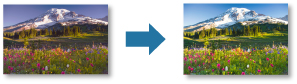
 Important
ImportantThe color balance, brightness and contrast adjustments apply to all the images to be printed. To adjust each image individually, it is recommended that you use image editing software.
The results of adjustments in Print Studio Pro will only be reflected in the printed materials and not in the image data.
Make sure that the images you want to print are displayed in the Thumbnails area at the bottom left of the screen.
Adjust Color Balance in Correction.
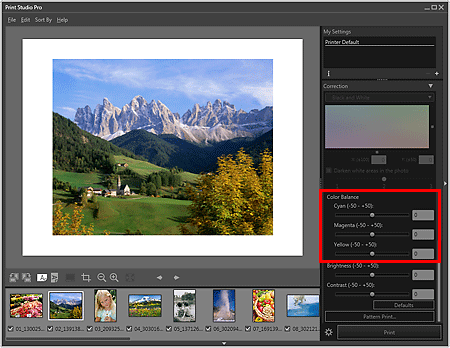
 Important
ImportantThe color balance cannot be set when the Print Black and White Photo checkbox is selected in Print Settings. If the Print Black and White Photo checkbox is selected after changing the color balance, the changed color balance will be discarded.
When using Pro9500 Mark II series or Pro9000 Mark II series, adjust the color tone in Color Balance even when printing black and white photos.
If the result of printing after adjusting the color balance is different from what is displayed in print preview, perform Pattern Print and adjust the color again, using the pattern as a reference.
 Adjusting the Color Balance by Looking at Patterns (Print Studio Pro)
Adjusting the Color Balance by Looking at Patterns (Print Studio Pro)
 Note
NoteMove the slider to the right to emphasize and left to weaken the color tone.
You can also set by entering a value directly into the text input box.
Adjust Brightness and Contrast.
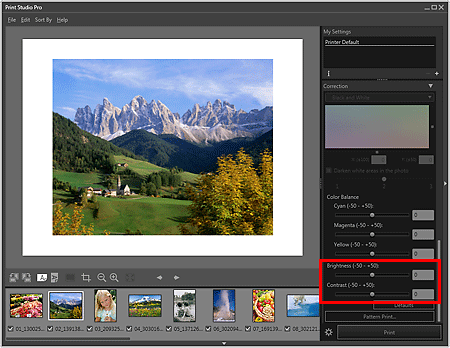
 Important
ImportantIf the result of printing after adjusting the brightness/contrast is different from what is displayed in print preview, perform Pattern Print and adjust the color again, using the pattern as a reference.
 Adjusting the Brightness/Contrast by Looking at Patterns (Print Studio Pro)
Adjusting the Brightness/Contrast by Looking at Patterns (Print Studio Pro)
When you select the Print Black and White Photo checkbox and adjust the Brightness in Correction with the Print the margins in black checkbox selected in Layout, the Brightness adjustment result will also be reflected in the printed black border depending on the selected printer.
 Note
NoteFor Brightness, move the slider to the right to brighten and left to darken.
For Contrast, move the slider to the right to increase and left to decrease the contrast.
You can also set by entering a value directly into the text input box.
Page top |