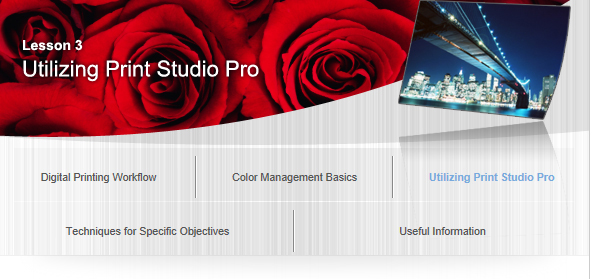Printing with an Impression Close to That on the Monitor

In Print Studio Pro, you can print with an impression close to that on the monitor by correctly reflecting the characteristics of the data displayed on the monitor.
You do not need to make test prints or adjustments repeatedly since you can develop/correct photos while previewing the print results on the monitor.
![]() Monitor Settings and Ambient Light Recommended by Canon
Monitor Settings and Ambient Light Recommended by Canon
When using this function, it is recommended that you set the monitor and ambient light as follows.
- Monitor
- Ambient light
Color temperature: D50 (5000 K)
Luminance: 120 cd/m2
Gamma: 2.2
D50 fluorescent lamps designed for color evaluation (color temperature: 5000 K, high color rendering properties)
Brightness when viewing printed materials: 500 lx ± 125 lx
Select a color mode according to the color space of the image to be printed. Canon recommends the following combinations.
| Color Space | Color Mode |
|---|---|
| Adobe RGB | Use ICC Profile (Rendering Intent: Perceptual) |
| sRGB | PRO Mode |
![]() Note
Note
When PRO Mode is selected for images whose color space is other than sRGB, Print Studio Pro converts it to an appropriate color space automatically.
![]() Tip
Tip
When Printing JPEG Format Images
Most of images shot in JPEG format are in the sRGB color space. It is recommended that you avoid making corrections and other edits in image editing software as much as possible and print in PRO Mode.
See Print Studio Pro Guide for details on the operation procedure.