Settings Area (Color Settings)
Correct color tones of images. The setting items differ between color photos and black and white photos.
Color Tone Adjustment
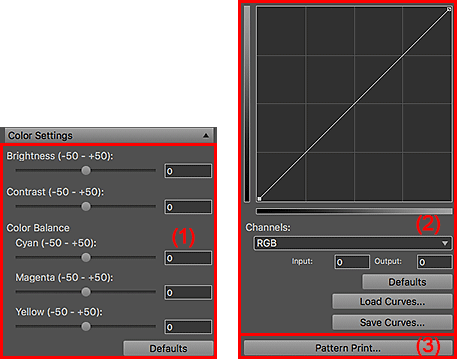
(1) Tone Adjustment Area
- Brightness
-
Move the slider for brightness to adjust the overall image brightness.
You can set within the range of -50 to 50; move the slider to the right to brighten and left to darken.
You can also set by entering the values.
- Contrast
-
Move the slider for contrast to adjust the overall image contrast.
You can set within the range of -50 to 50; move the slider to the right to increase and left to decrease the contrast.
You can also set by entering the values.
- Color Balance
-
Move the sliders for Cyan, Magenta and Yellow to adjust the color balance.
You can set within the range of -50 to 50; move the slider to the right to emphasize and left to weaken the color tone.
You can also set by entering the values.
- Defaults
- Restores the settings made in the Tone Adjustment area to the default state.
(2) Curves Setting Area
- Curves Adjustment Space
- Adjust the image brightness using graphs (Curves) showing the balance of tone input and output. Drag specific points to freely adjust the brightness of the corresponding areas.
- Channels
-
Each dot of an image is a mixture of Red, Green, and Blue in various proportions (gradation). These colors can be adjusted individually.
- RGB
- Adjust the Red, Green, and Blue combined.
- Red
- Adjust the Red channel.
- Green
- Adjust the Green channel.
- Blue
- Adjust the Blue channel.
- Input/Output
- Displays the values for the point selected in the Curves adjustment space.
- Defaults
- Restores the Curves setting to the default state.
- Load Curves...
- Load a saved Curves setting.
- Save Curves...
- Save the current Curves setting.
(3) Pattern Print...
Displays the Pattern Print window for printing a pattern.
Black and White Tone Adjustment
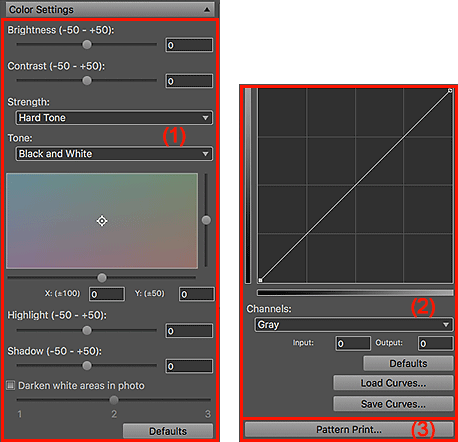
(1) Black and White Tone Adjustment Area
- Brightness
-
Move the slider for brightness to adjust the overall image brightness.
You can set within the range of -50 to 50; move the slider to the right to brighten and left to darken.
You can also set by entering the values.
- Contrast
-
Move the slider for contrast to adjust the overall image contrast.
You can set within the range of -50 to 50; move the slider to the right to increase and left to decrease the contrast.
You can also set by entering the values.
- Strength
- Select the image's midtone brightness from Soft Tone, Standard, Medium-hard Tone, Hard Tone, and Strong-hard Tone.
- Tone
-
Select a tone for the black and white image from Cool Tone, Black and White, and Warm Tone.
 Note
Note- The selection changes to Custom when you set the color in the black and white color tone adjustment space.
- Black and White Color Tone Adjustment Space
-
You can adjust the color tone of the black and white image by clicking the color field.
You can also adjust by moving the sliders or by entering the X-coordinate and Y-coordinate values.
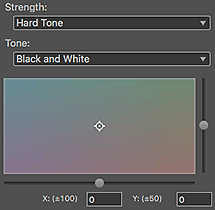
- Highlight
-
Adjust the brightness of the brightest area. Move the slider to adjust the highlights.
Set within the range of -50 to 50; move the slider to the right to increase and left to decrease the highlights.
You can also set by entering the values.
- Shadow
-
Adjust the brightness of the darkest area. Move the slider to adjust the shadows.
Set within the range of -50 to 50; move the slider to the right to increase and left to decrease the shadows.
You can also set by entering the values.
- Darken white areas in photo
-
Select this checkbox to darken the highlights in the image; it will be easier to distinguish the boundary between the image and the paper.
Move the slider to the right to darken and left to lighten the color.
- Defaults
- Restores the settings made in the Black and White Tone Adjustment area to the default state.
(2) Curves Setting Area
- Curves Adjustment Space
- Adjust the image brightness using graphs (Curves) showing the balance of tone input and output. Drag specific points to freely adjust the brightness of the corresponding areas.
- Channels
-
- Gray
- Adjust the Gray channel.
- Input/Output
- Displays the values for the point selected in the Curves adjustment space.
- Defaults
- Restores the Curves setting to the default state.
- Load Curves...
- Load a saved Curves setting.
- Save Curves...
- Save the current Curves setting.
(3) Pattern Print...
Displays the Pattern Print window for printing a pattern.

