Settings Area (Correction)
Correct color tones of images.
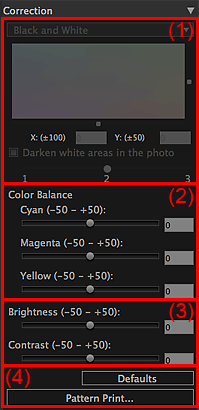
- (1) Black and White Tone Adjustment Area
- (2) Color Balance Area
- (3) Brightness/Contrast Area
- (4) Buttons Area
(1) Black and White Tone Adjustment Area
 Note
Note
- You can set only when the Print Black and White Photo checkbox is selected in the Settings area (Print Settings).
- Black and White Tone Selection
-
Select a tone for the black and white image from Cool Tone, Black and White and Warm Tone.
 Note
Note- The selection changes to Custom when you set the color in the black and white color tone adjustment space.
- Black and White Color Tone Adjustment Space
-
You can adjust the color tone of the black and white image by clicking the color field.
You can also adjust by moving the sliders or by entering the X-coordinate and Y-coordinate values.
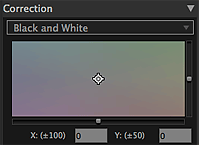
 Important
Important- The black and white color tone adjustment space is not available when using Pro9500 Mark II series or Pro9000 Mark II series. Adjust the color tones of black and white photos in Color Balance.
- Darken white areas in the photo
-
Select this checkbox to darken the highlights in the image; it will be easier to distinguish the boundary between the image and the paper.
Move the slider to the right to darken and left to lighten the color.
(2) Color Balance Area
 Important
Important
- You cannot set when the Print Black and White Photo checkbox is selected in the Settings area (Print Settings).
When using Pro9500 Mark II series or Pro9000 Mark II series, adjust the color tone in Color Balance even when printing black and white photos.
Move the sliders for Cyan, Magenta and Yellow to adjust the color balance.
You can set within the range of -50 to 50; move the slider to the right to emphasize and left to weaken the color tone.
You can also set by entering the values.
(3) Brightness/Contrast Area
- Brightness
-
Move the slider for brightness to adjust the overall image brightness.
You can set within the range of -50 to 50; move the slider to the right to brighten and left to darken.
You can also set by entering the values.
- Contrast
-
Move the slider for contrast to adjust the overall image contrast.
You can set within the range of -50 to 50; move the slider to the right to increase and left to decrease the contrast.
You can also set by entering the values.
(4) Buttons Area
- Defaults
- Restores the settings made in Correction to the default state.
- Pattern Print...
- Displays the Pattern Print Window from which you can print a pattern.

